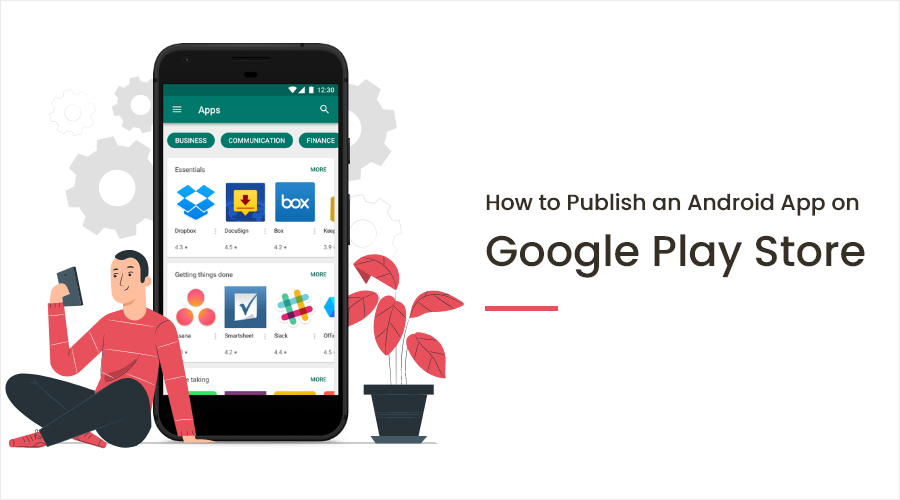- Get your Android app ready for the Google Play Store by preparing it for release and signing it with an appropriate certificate.
- Create an engaging app listing with eye-catching screenshots and descriptions, and optimize visibility through effective store listing keywords and localization.
- Ensure a positive user experience and sustained growth by regularly updating your app and addressing any issues or feedback that arise after launch.
Key Takeaways
So, you’ve been working on your Android app lately.
First, you spend endless hours researching how to build apps for Android app development.
Table of Contents
And then finally, you’ve finished your first Android app.
Now, it’s time that you send your app out into the world.
With more than 1 billion active Android users all over the world, the following step will take you one step closer to reach out to your target audience.
The step to publish an Android app on Google Play Store.
For years, Google Play Store has been the premier store for distributing Android apps apk. And today, we’ll help you publish your Android apk files on Google Play Store.
Let’s Get Started
First, open your Android Studio.
👉 Now open the Android app project that you want to upload to Google play store.
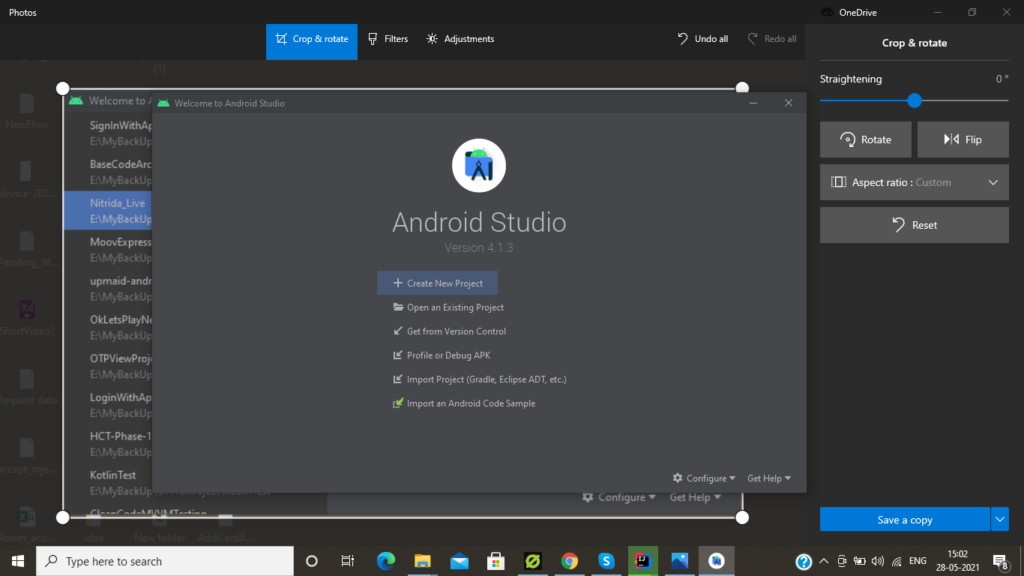
👉 Click on the ‘Build’ from toolbar option and select ‘Generate Signed APK’
👉 Next, enter your keystore details. Here, you’ll have two options.
- Create New Keystore
- Choose Existing Keystore
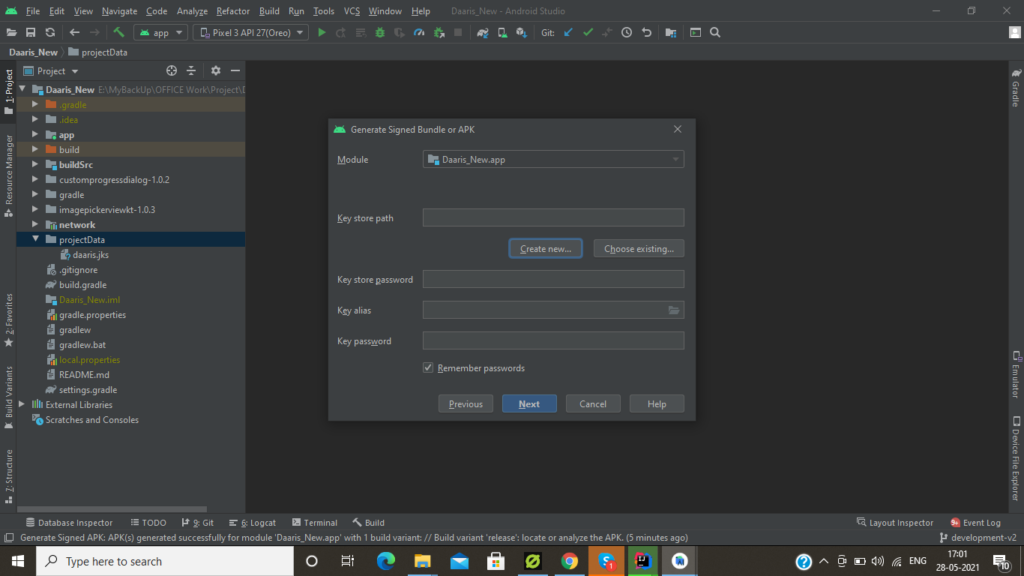
If you’ve already created keystore file, select that keystore file path and enter keystore password, key alias, and key password information.
And, if you haven’t created a keystore file, then click on create a new button.
Process For Creating New Keystore
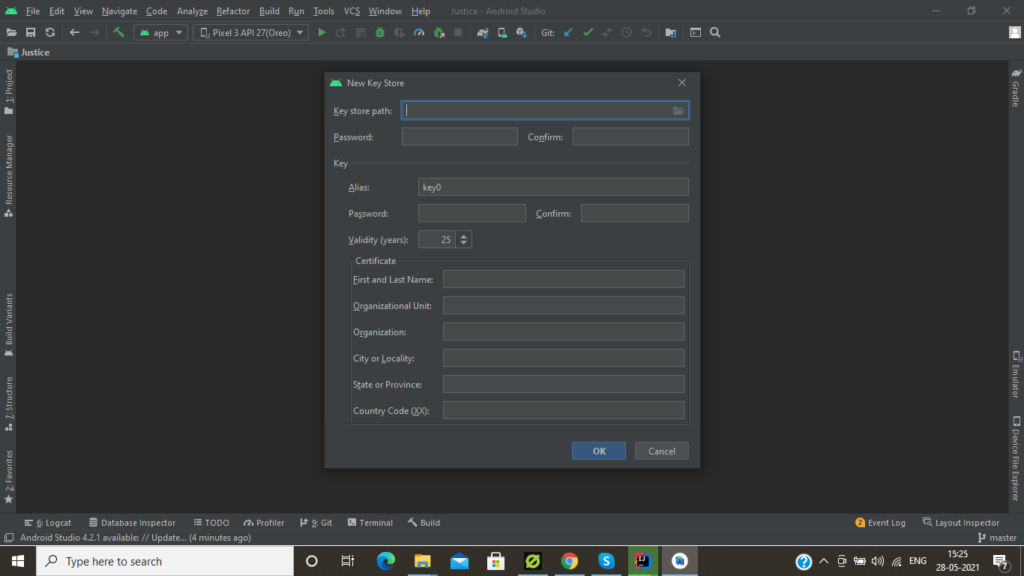
👉 Once you click on Create new button, it will ask you to define Keystore path and enter following mandatory information.
- Password and Confirm Password
- Key Alias Name
- Key Password and Confirm Password
- First Name and Last Name of your Android app certificate. (certificate name can be your App name or your organization name.)
- Screenshots (minimum 2 screenshots are required. Maximum 8 screenshots).
- High resolution icon (512 x 512 32-bit PNG (with alpha))
- Feature Graphic (1024 x 500 h JPG or 24-bit PNG (no alpha))
- Application
- Games
Generate Signed APK
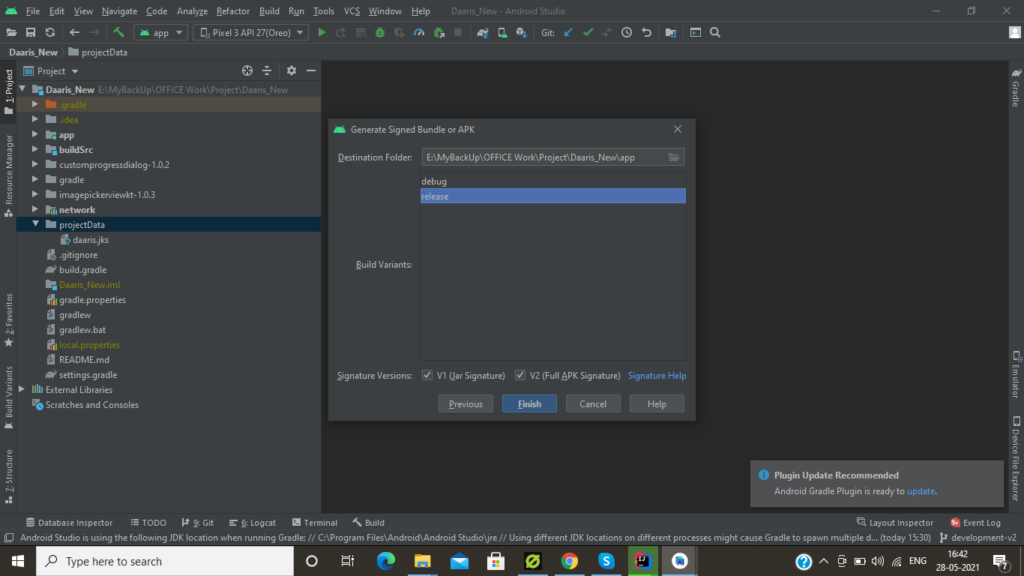
👉 Once you’ve successfully created your Keystore, click on Generate Signed APK. it will ask you to define the destination folder of APK. And, while uploading your Android app, remember to select ‘Release Build Type’.
👉 After finishing all process, you’ll get a notification as APK Generated Successfully on the top-right corner of Android Studio.

Google Developer Console
👉 Next, open your web browser and go to Google Play Developer Console from following link – https://play.google.com/apps/publish/.
👉 Login to your Google developer account.
👉 If you don’t have a developer account, click on the Sign Up button in the right corner and follow the general steps for creating a new Google account.
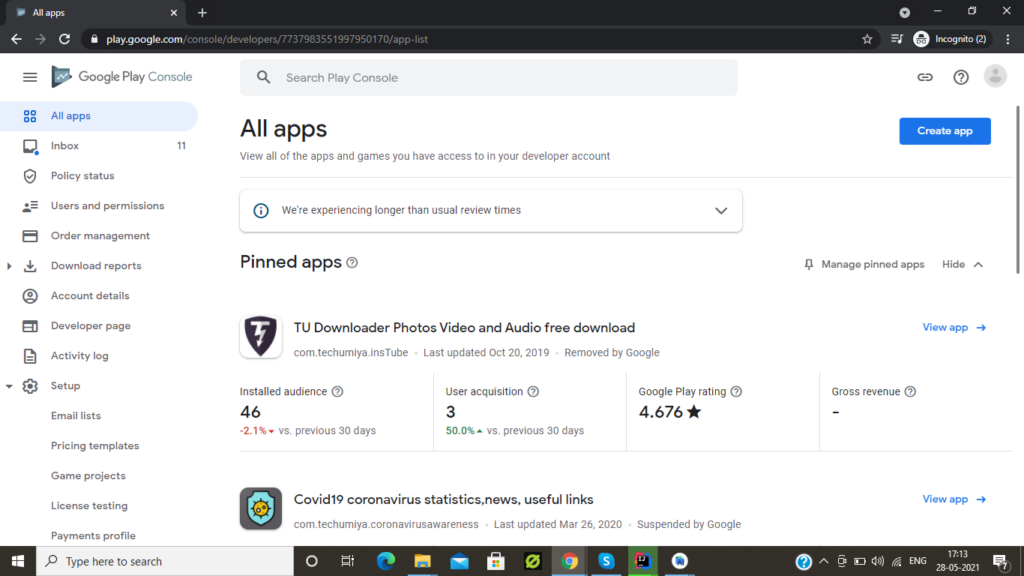
👉 Although, you’ll need to pay a $25 one-time fee for creating a developer account.
👉 Once you pay the fee and create your Google developer account, login to the developer console with the same account.
👉 Here, click on ‘Create New Application’ located at top right corner of your screen.
Create New Application
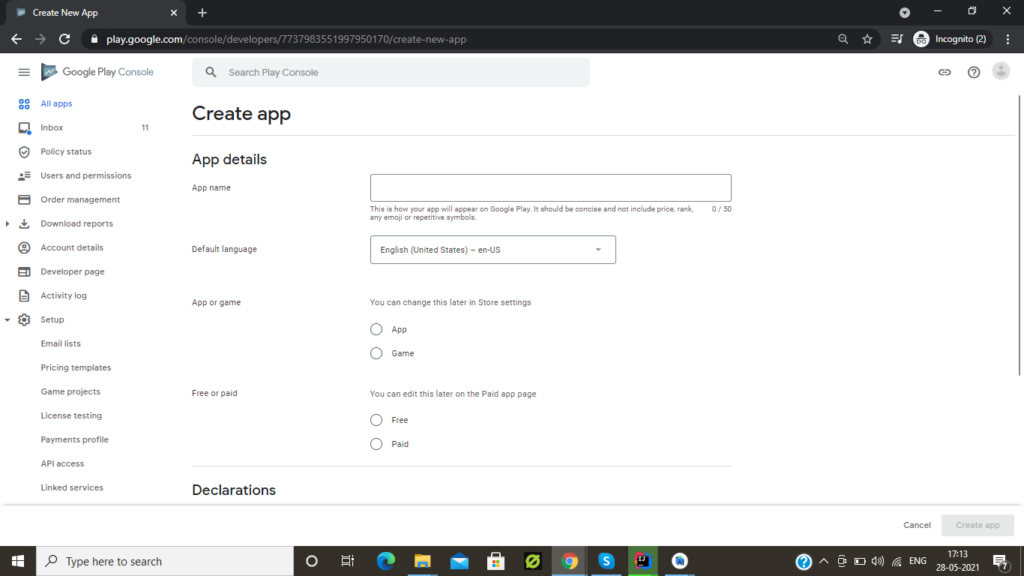
👉 In the pop-up screen, enter the name of your application. You can enter a name up to 30 characters for your Android application title.
👉 Next, add a description for your Android application. You can enter app descriptions up to 4000 characters in the description field.

Want to Develop an Android Application?
Need to validate your app idea or consult with an expert? Get a free consultation now!

👉 Now upload the graphic assets. Here, you’ll be asked to upload different images for your application.

👉 After uploading a graphic, select your application category.
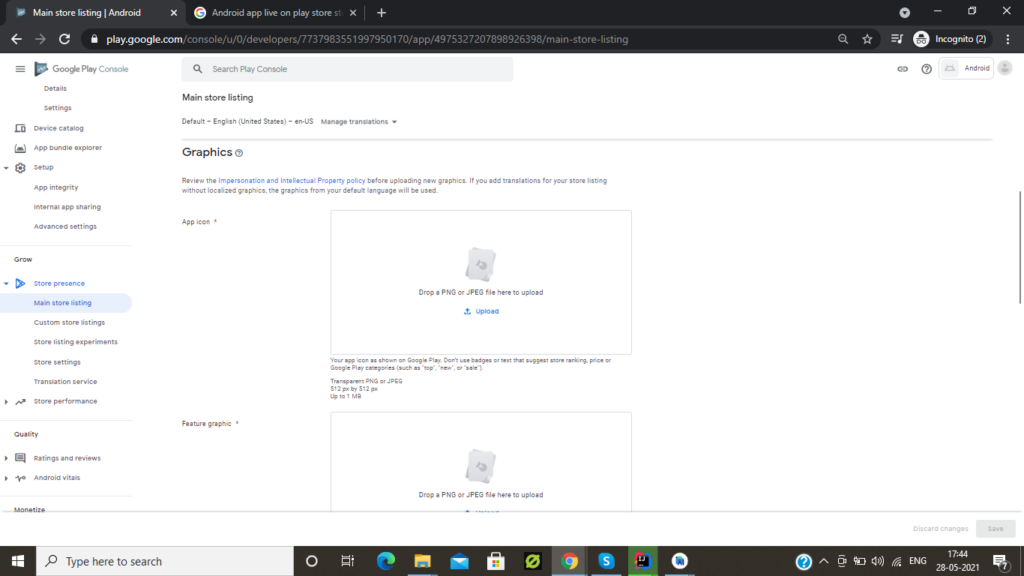
👉 In the next drop-down list, select a respective category for your Android application.

👉 Next, add a privacy policy URL if you’re collecting personal and sensitive information.
👉 Now go to Price & Distribution tab, and choose whether you’re uploading your Android app as free or paid. Also, you can select in which countries your app should be distributed.
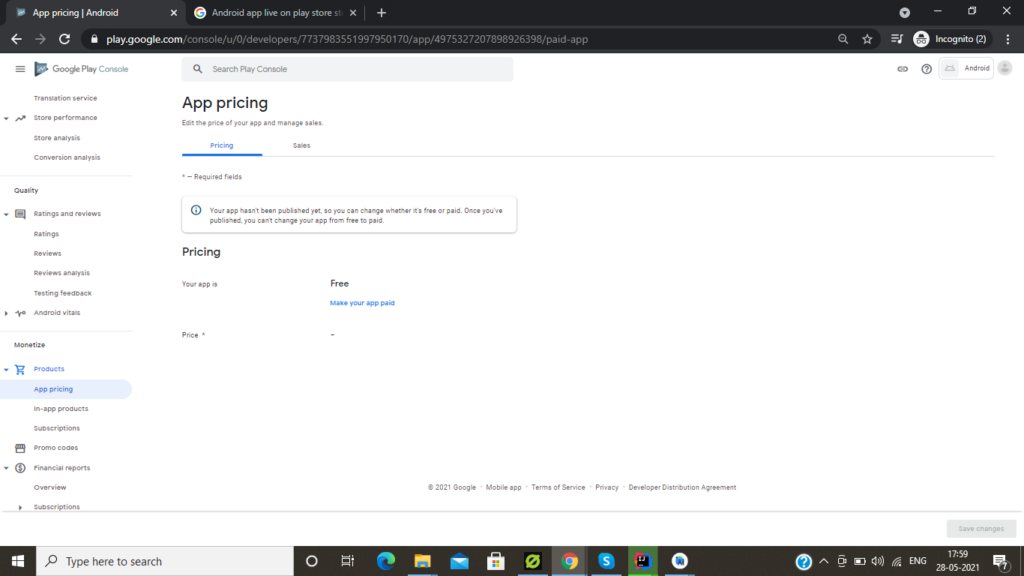
👉 Once you add details for price & distribution, you’ll have to define whether your app contains ads or not. Click on Yes if it’ll have ads.

👉 Next, upload your Android application. Click on ‘Upload your first APK to Production’ button.
👉 Here, you’ll be asked to upload your APK file. Click on Browse files and select your APK file.

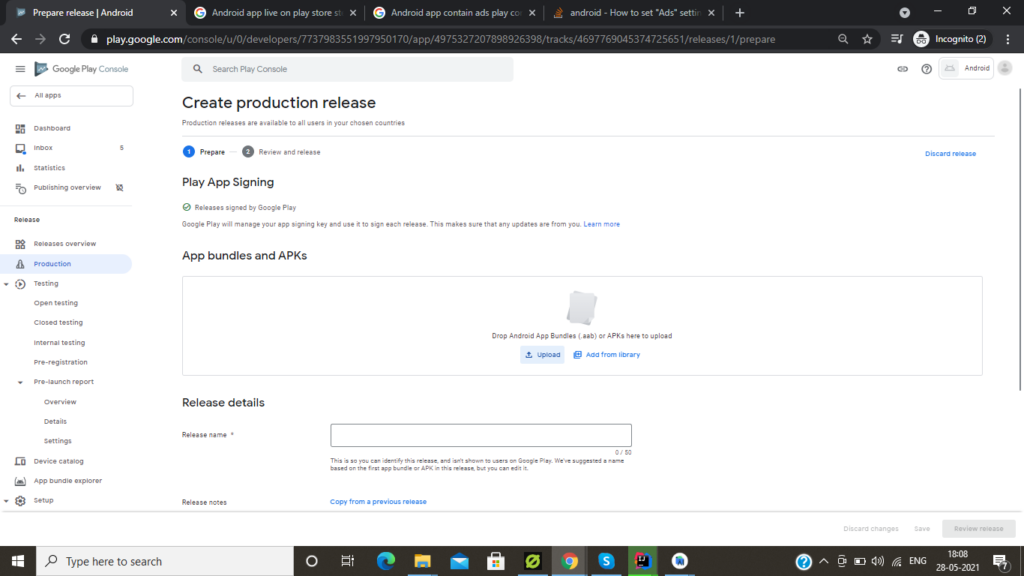
👉 For Content Rating, go to its tab. Select your app category. Then you’ll be asked to fill one form. Save this questionnaire after filling and click on Calculate rating.
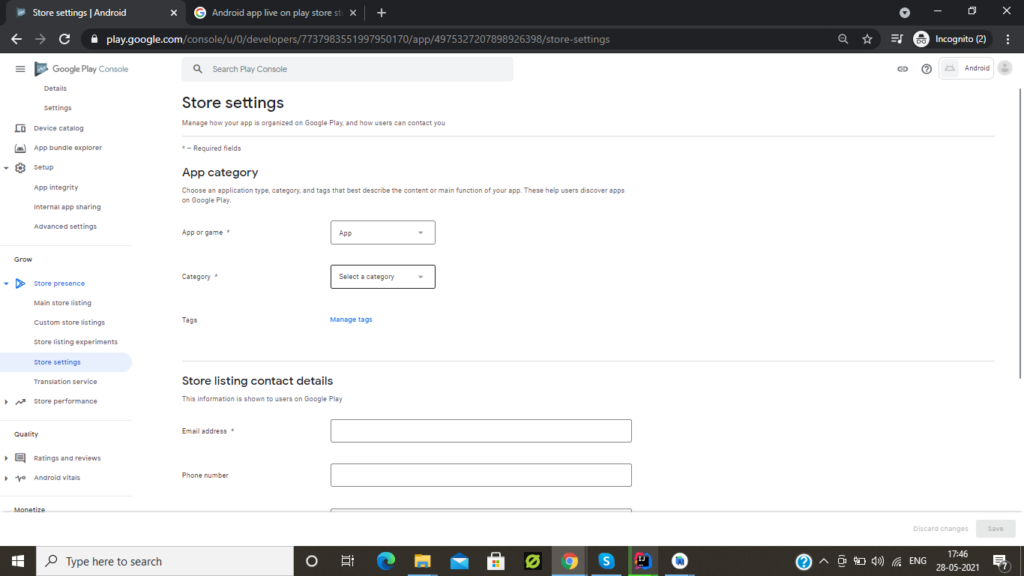


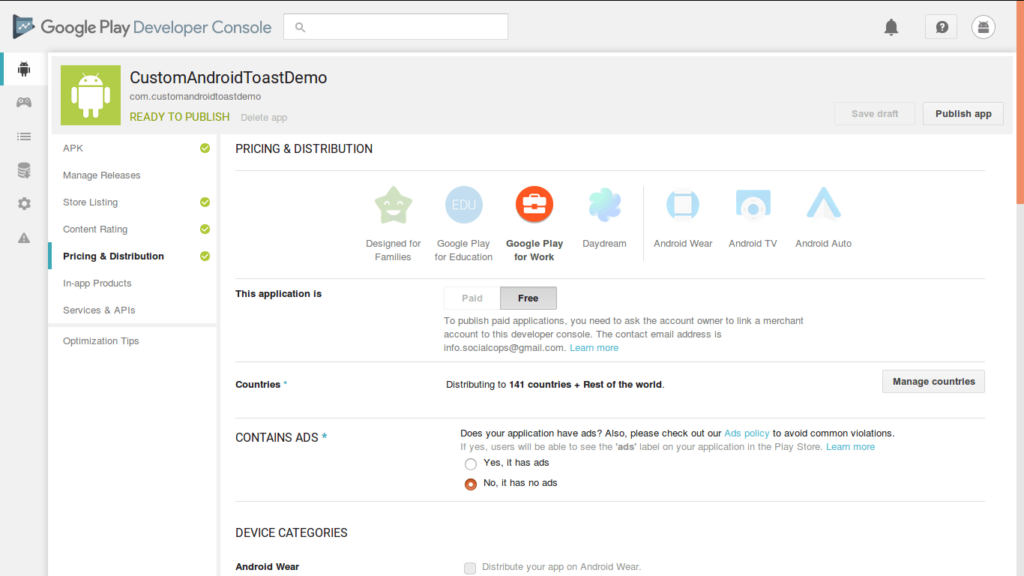
Finally, once you’ve completed all these steps, you’ll see ‘Ready to Publish’ text written on the top-left corner of your screen. Now, just hit the publish button and your Android app will be published.
So, upon finishing, you’ll have the idea of how easy it is to publish apk app store or we can say Android app on Google play store, and it can be done in just a few minutes.
Let’s go through a few frequently asked questions
FAQ About How to Publish an App on Google Play Store
What is the fee for publishing an app on the Google Play Store?
The fee to publish an app on Google Play Store is a one-time payment of $25 for a Google Play Developer account, which allows you to publish unlimited apps.
How long does it take for an app to get reviewed and published on the Google Play Store?
It can take anywhere from a few hours to a few days. If your app has any issues or requires additional information, the review process may take longer.
Now, all you need is the marketing strategy that helps you rise above thousands of your competitors. And, if you’re ready to create an Android app, but have an app idea in mind, you could either learn how to develop an Android app or hire Android app developer who will help you build Android app according to your requirements.
In case, if you still have any query or confusion regarding the cost of making an app, how to make money with an app idea, mobile app quotation sample or how to upload to Google Play store, then you can get in touch with us through our contact us form. One of our sales representatives will revert to you as soon as possible. The consultation is absolutely free of cost.
Useful resource