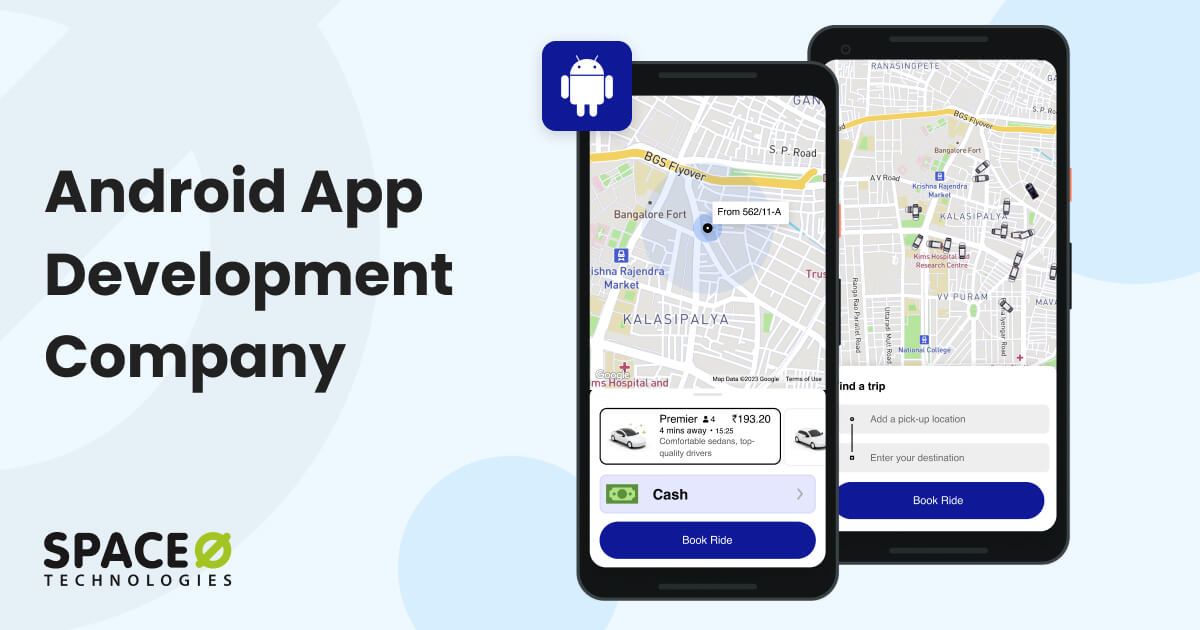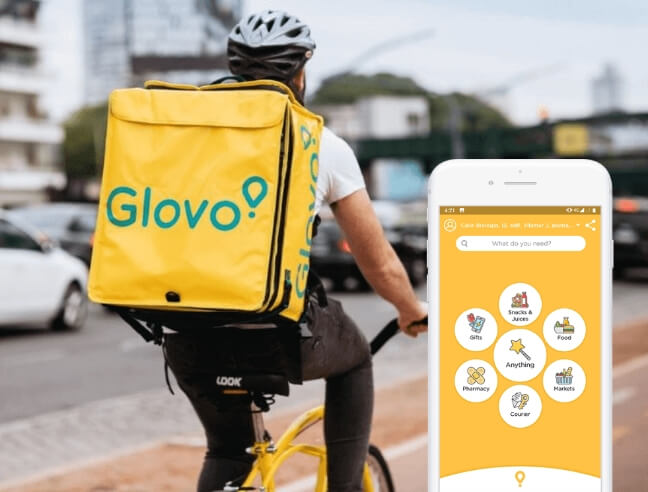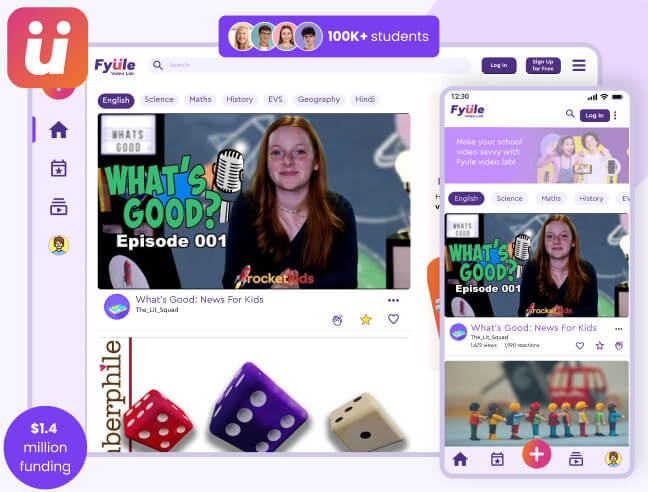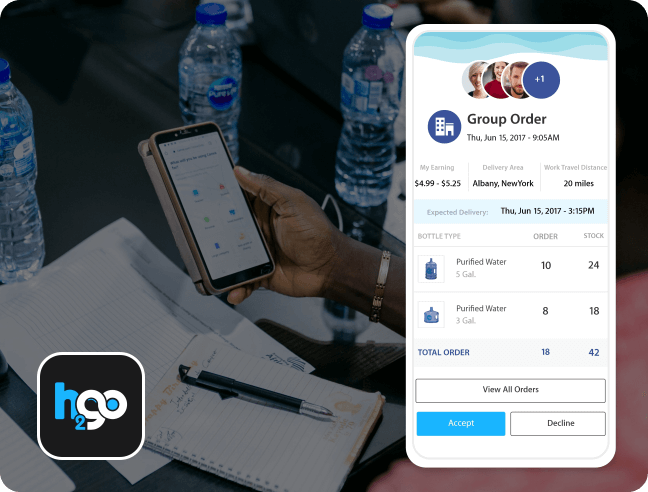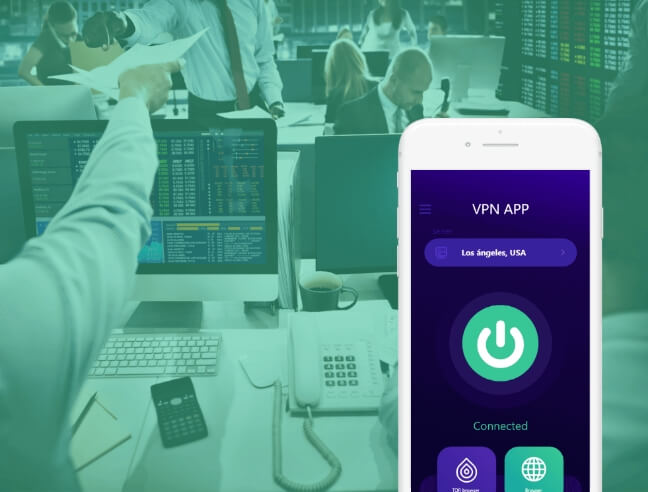Let’s Discuss Your Android Project
Android App Development Services – What We Offer
Android UI/UX Design
Best when you want your app to be aesthetically appealing and provide an exceptional user experience and. We focus on creating designs that are visually stunning and intuitively navigable, ensuring your app resonates with users and thrives in the competitive digital marketplace.
Custom Android App Development
Best when you want to develop apps that provide the exact set of features, branding, security, compliance, and functionality your business requires. We build mobile apps that meet the exact requirements of your organization.
Native Android App Development
Best when you are looking to build Android apps that use specific device capabilities, offline functionality, graphic engines, or hardware integrations. We use native programming languages like Kotlin and Java for optimized Android apps that feel like a natural fit.
Cross-platform Android App Development
Best when you want to develop a cost-effective app that targets a wide audience by working on multiple platforms with a single codebase. We build integrated Android and iOS apps utilizing shared code and platforms that are high-quality, secure, and fast.
Enterprise Android App Development
Best when you want to mobilize workflows, distributed teams, operations, products, and services via secure, customized Android apps. We build enterprise apps that are fast, secure, and scalable to meet your requirements.
Android eCommerce App Development
Best when you want to develop apps that help with mobility, intuitive interfaces, and flexible payments to drive sales. We build native Android apps to achieve feature-rich eCommerce experiences that increase engagement and sales.
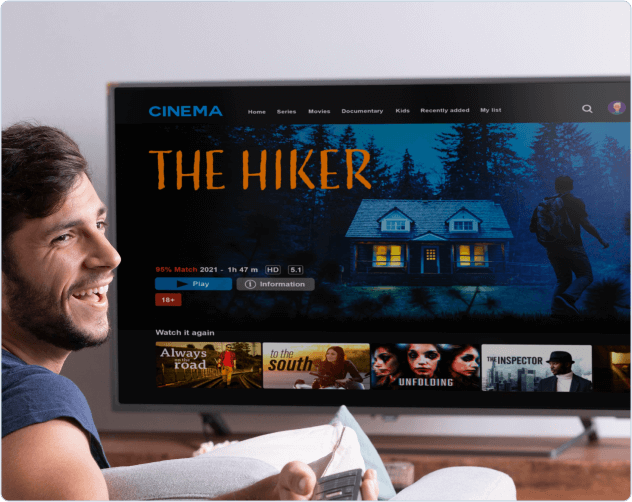
 Android TV App Development
Android TV App Development
Best when you want big-screen video distribution, streaming, and casting capabilities on Android TVs. We build Android TV apps to share original programming, movies, music, and more with larger screens and audiences.
 Android Tablet App Development
Android Tablet App Development
Best when you want informational, educational, and productivity-focused apps to leverage bigger tablet screens. We optimize Android apps to leverage the extra screen real estate, functionality, and processing power of Android tablets.
 Android Social Media App Development
Android Social Media App Development
Best when you connect your brand to millions of Android users worldwide through custom-built social apps. We specialize in developing Android-based social media apps with features like activity feeds, chatting, profiles, and more for better engagement.
 Android Chat App Development
Android Chat App Development
Best when you need affordable, quick collaboration and communication tools for colleagues, customers, and partners on Android. We create real-time messaging Android apps to connect colleagues, friends, and customers via flexible chatting tools.
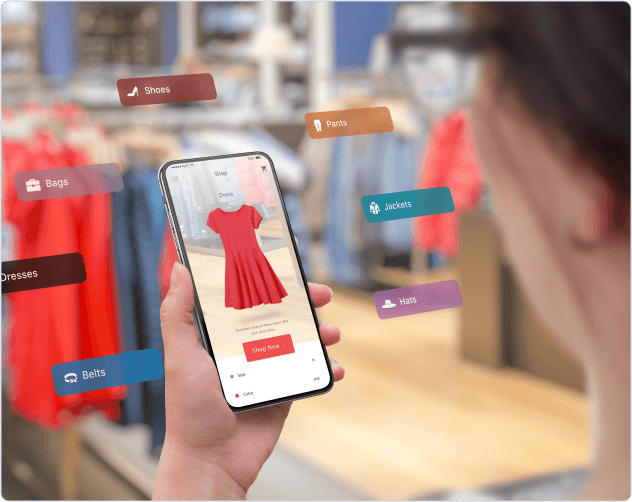
 Android Augmented Reality (AR) App Development
Android Augmented Reality (AR) App Development
Best when you want to enhance real environments with contextual 3D effects via Android device cameras and sensors. We build AR apps that connect users with visual instructions, engage them with virtual configurators, or provide simulated previews.
 Android Virtual Reality (VR) App Development
Android Virtual Reality (VR) App Development
Best when you want to implement the latest graphics capabilities for stunningly immersive Android-based VR worlds, simulations, and lifelike 3D environments. We build customized VR worlds with stunning 3D visuals and components that users can interact with.
 Android IoT App Development
Android IoT App Development
Best when you are looking for apps that are Android-based and offer complete control of devices, appliances, and smart home components. We create Android apps to easily monitor, control, automate, and optimize all connected devices and appliances in a space.
 Android Wear App Development
Android Wear App Development
Best when you want to extend the utility/features of existing apps to the wrist without phone access – best for health, fitness, communications, and monitoring. We create Android phone apps for smartwatches, fitness trackers, and wearable devices.
Hire Experienced Android App Developers for Your Project
Get in touch with us with your business requirements. We offer a flexible hiring model as per your project timeline and budget.
Who Are Our Android Application
Development Services For?
Our Top-Serving Android App Development Locations
We have helped businesses from these countries. These are our top serving locations.
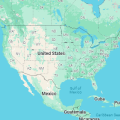
Android App Development
in the USA
We build your Android app keeping USA regulations, user trends, and market conditions in mind.
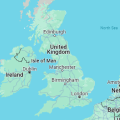
Android App Development
in the UK
We build Android mobile applications keeping UK privacy laws and cultural nuances in mind that meet British user preferences.
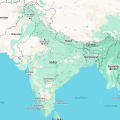
Android App Development
in India
We build Android apps using current trends and technologies with compelling designs, features, and languages to meet the demands of the Indian market.

Android App Development
in Saudi Arabia
We build Android mobile applications following Islamic cultural and linguistic norms across the Gulf states.
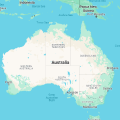
Android App Development
in Australia
We develop Android mobile applications having a keen understanding of the ideal Australian user that strictly aligns with and matches your expectations.
Our Android Application Development Process
01
Requirement Analysis
We learn about your app requirements and what you need. Next, we understand what features you require in the app. Our tech team proposes solutions to meet your needs.
02
App Development Strategies
We create business strategies for your app. Our BA team makes plans based on what features you need in the app. We get feedback from you on our strategies.
03
UI/UX Design
Our BA creates a structured wireframe and prototype for your app. Once the wireframe is created, our UI/UX designers create designs for how the app will look using Adobe.
04
Android App Development
Our Android developers write code to create the app. Developers lay out the main sections of the app, and then our developer gets feedback from you during development, if any.
05
Testing
Our QA team thoroughly tests your Android mobile app. We make sure the app is 100% bug-free. We get final approval from you before release.
06
Google Play Store Submission
We adhere to Google’s guidelines and prepare all necessary assets before submission. Our team manages the review process, facilitating hassle-free launch on the Google Play Store.
Our Android App Development Projects
Tech Stack for Android Mobile App Development
Why Hire Us As Your Android
App Development Agency
Technical Expertise
We have expert-level technical proficiency in native Android development across all devices and OS versions using Java, Kotlin, Firebase, XML, Android Studio, SQLite, and Jetpack Compose.
Rapid Delivery
With SDLC methods like Agile, Scrum, or DevOps, we deliver apps fast by working iteratively, building core features, and collaborating closely with clients.
Affordable Solutions
We offer flexible and budget-friendly pricing models, including fixed and hourly rates that scale to any project size.
Expert Android Developers
Our skilled Android developers excel in Java/Kotlin, Android Studio, UI design, security, and performance optimization while staying updated on emerging technologies.
Successful Delivery Record
With 1600+ Android apps delivered successfully, we have a consistent track record of creating high-quality apps within budget.
Quality Assurance
Our QA testing is conducted throughout development across functionality, UX, performance, security, and device compatibility.
Customization Expertise
We build tailored Android apps based on each client’s precise requirements, goals, scope, and features.
UI/UX Design Expertise
Following Google Material Design principles, we create beautiful, pixel-perfect, dynamic, and user-centric interfaces.
Post-Launch Support
We provide ongoing support after launch to add features, optimize performance, fix bugs, and keep your app updated as required.
Don’t Go By Our Words
Here are some figures that prove why Space-O Technologies is a reliable Android app development agency.
98%
Project Success
Ratio
1600+
Apps Live
on Play Store
52+
Android App
Developers
1000+
Jobs Completed on Upwork
14+
Years of
Experience
1200+
Clients
Worldwide
Clients Love Space-O Technologies
We engaged Space-O Technologies to build an Android app that complements our web-based platform. They demonstrated expertise in Android development and led the project from end to end. Their daily communication with our team was invaluable. We’ve since worked with them to introduce enhancements and would gladly consider Space-O as a technology partner for future initiatives.
Ben Robertson
Founder & CEO, Digital Health Startup

Why Avoid Android App Developers From Fiverr
| Criteria | Fiverr Developers | |
|---|---|---|
| Professional Expertise | Skilled team with proven track records. | Freelancers with varying expertise levels. |
| Quality of Work | Consistent delivery of high-quality apps. | Quality may vary among independent freelancers. |
| Project Management | Follows robust project management practices. | Project management varies with individual freelancers. |
| Customization | Tailors solutions for high customization. | Customization depends on individual freelancer skills. |
| Support & Maintenance | Offers comprehensive post-launch services. | Support varies, and long-term maintenance may need negotiation. |
| Reputation & Reviews | Positive reputation with client testimonials. | Mixed reviews on Fiverr with varying client satisfaction. |
| Scalability | Develops scalable solutions for future growth. | Scalability may be limited with individual freelancers. |
| Communication | Maintains clear and effective communication. | Communication may vary, with potential language and time zone challenges. |
| Innovation | Embraces innovation with cutting-edge solutions. | Innovation depends on individual freelancer awareness. |
| Reliability | Consistent in meeting project deadlines. | Reliability varies; risks associated with unreliable freelancers. |
Hire Our Android App Developers for Your Project
Contact us to discuss your Android project details, get a cost estimate, and a complete roadmap.
Partner With Space-O Technologies in 5 Steps
Experience seamless Android app development with our expert team in just 5 easy steps. Follow these simple steps to partner with us.
01
Request a Free Consultation
Schedule a free NDA-protected call with our mobile specialists to discuss your app goals, target users, monetization plans, and any ideas to validate.
02
Requirements Gathering
Next, we thoroughly analyze your business objectives, perform user research, map integrations, and plan technical architecture to gather comprehensive requirements.
03
Get a Detailed Plan
Based on agreements, our experts provide a project plan for your app that includes a statement of work, delivery timelines, milestones, and project team structure covering roles and skills.
04
Designing & Architecting Your App
We make the design and architecture flow for your Android app and get it approved from your end. We make sure that the design and architecture of the app perfectly meet your brand, tone, and business requirements.
05
Development of Your App
With continuous collaboration, we develop, test, secure, and launch your tailored Android app on the Google Play Store for target customers.
Industries We Serve
Whether you operate in healthcare, finance, eCommerce, or any other domain, we develop and integrate mobile innovations that enhance workflows, address industry regulations, and deliver optimal digital experiences for your customers and stakeholders.
Photo & Video
Entertainment
Transportation & Logistics
Travel & Tourism
FAQ About Android App Development Services
How to choose an Android app development company for your project?
When selecting an Android app development company, it is important to consider below given factors:-
- Company experience and portfolio
- Industry-specific expertise
- App security knowledge
- Cost structure and budget alignment
- Support and maintenance services
- Delivery timeline commitment
- Client references and reputation
- Project management and communication Process
How experienced is your team in Android app development?
We are an experienced team with 14+ years of expertise in Android app development. We have completed 1600+ Android apps across multiple industries, which are live on Google App Store.
Do you sign an NDA to keep my Android app idea confidential?
Yes, we are open to signing an NDA to protect your Android app idea and maintain confidentiality.
How long does it typically take to develop an Android app?
The average timeline to develop a basic Android app ranges from 8 to 10 weeks. However, the actual development timeline varies based on the complexity, number of screens, functionalities, number of developers involved, and overall scope of your Android app. Contact us to get a detailed timeline for your mobile app.
How much does it cost to develop an Android application?
The average cost/price of developing a custom Android app can range between US $5,000 to over $500,000.
Specifically:
- Simple apps with basic features- $5,000 to $20,000,
- Moderate apps with backend and user logins- $20,000 to $60,000
- Complex apps with advanced features and real-time data- $60,000 to $500,000
However, this estimate range can differ depending upon several factors including project requirements, complexity levels, location, and development team.
What factors affect Android app development costs?
The cost depends on factors like complexity, features, design, developer team size, expertise, app hosting, maintenance, location of developers team, duration of timeline, and third-party integrations. We provide detailed cost breakdowns in our project proposals.
Related Android App Blogs
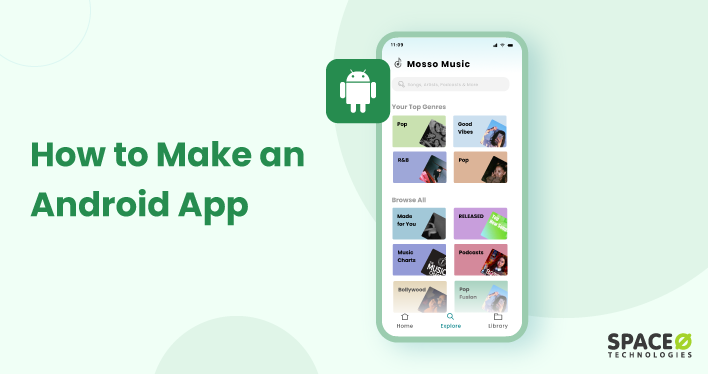
Want to learn how to build an Android app? Want to build your first app on Android? Here is a step-by-step process for Android app development.
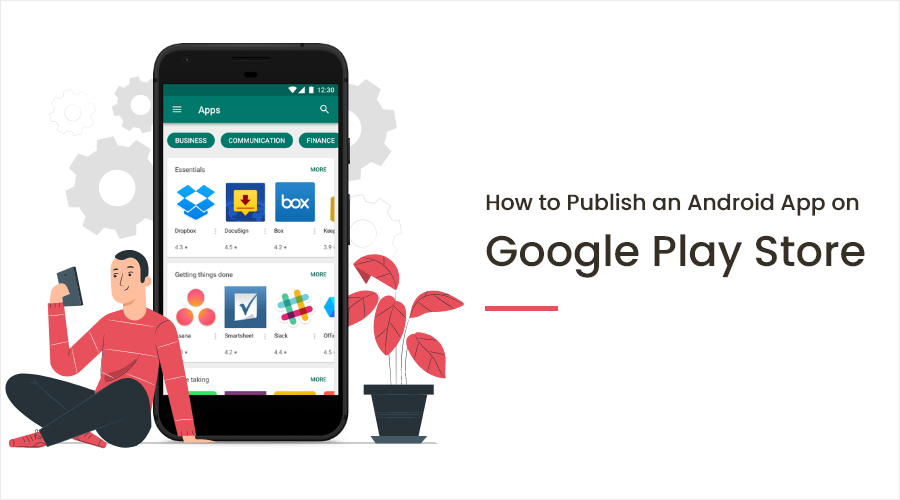
Learn how to create your Google Developer Console account and how to publish an android app on Google play store using a step by step guide.
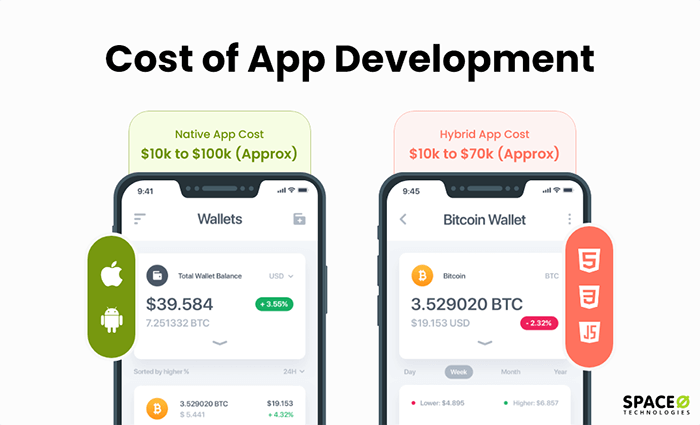
How much does it cost to develop an app? Learn the factors that impact the cost of making an app for your project. Check this complete guide.