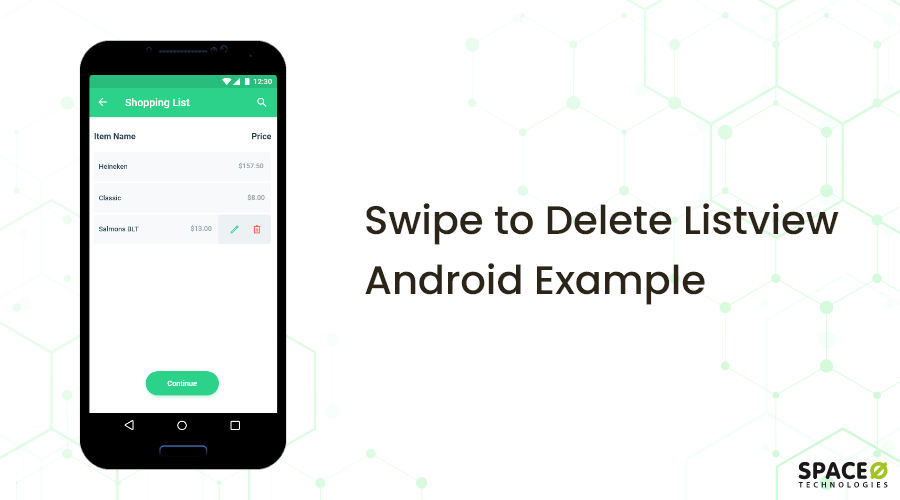You may have noticed in Gmail or some other app that when you swipe right or left, few options like delete or edit will appear. they provide a quick action to the data. And additionally, they improve the overall UI of the Android app. This is achieved with Swipeable Listview. here, we’re going to share how you can improve UI with the help of Android listview example.
Let’s Get Started
Create a new project in Android studio.
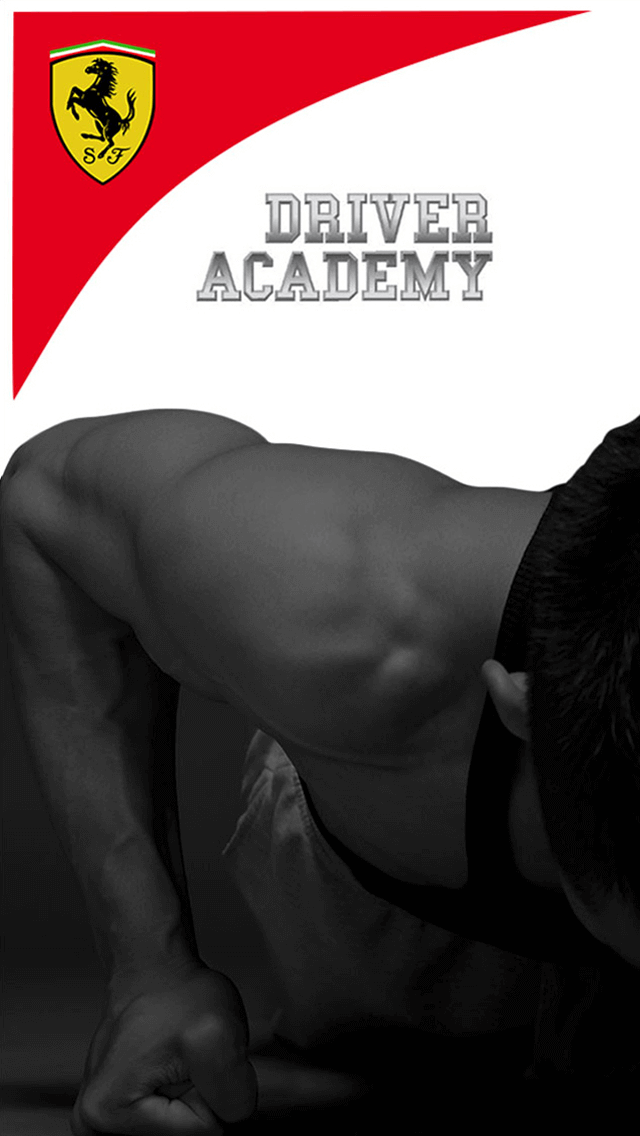
Select target Android device.
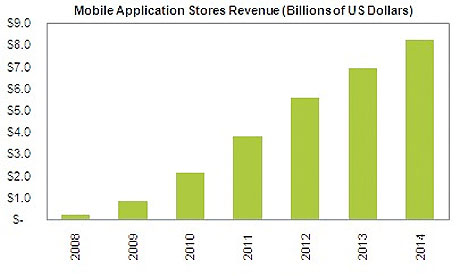
Next, add an activity to mobile -> Select Empty Activity
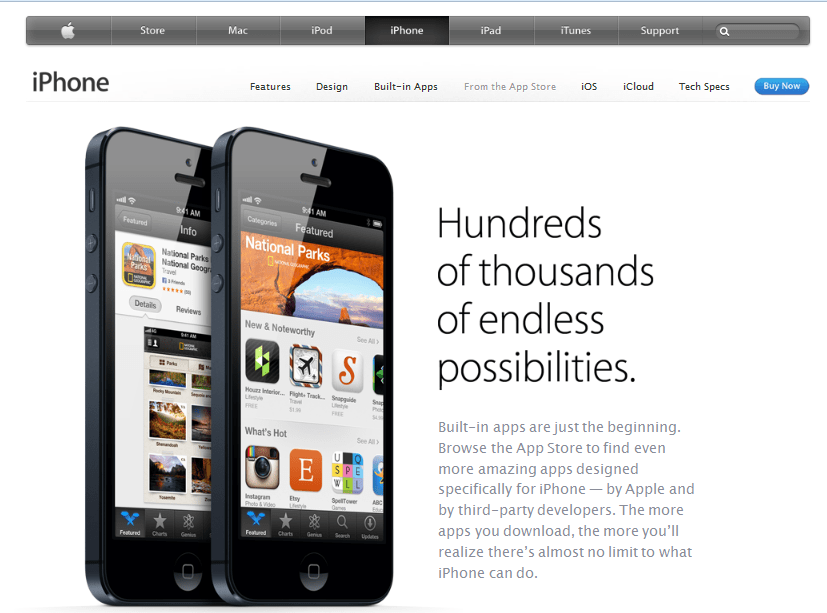
In the last screen, customize the activity.

now add Gradle dependency.
compile 'com.baoyz.swipemenulistview:library:1.3.0'Want To Create An Android Application?
Looking to Create An Android app? Get in touch with our experienced Android app developers for a free consultation.

Start Code Integration
activity_main.xml
<?xml version="1.0" encoding="utf-8"?> <RelativeLayout xmlns:android="http://schemas.android.com/apk/res/android" xmlns:tools="http://schemas.android.com/tools" android:id="@+id/activity_main" android:layout_width="match_parent" android:layout_height="match_parent" android:paddingBottom="@dimen/activity_vertical_margin" android:paddingLeft="@dimen/activity_horizontal_margin" android:paddingRight="@dimen/activity_horizontal_margin" android:paddingTop="@dimen/activity_vertical_margin" tools:context="com.swipelistview.MainActivity"> <com.baoyz.swipemenulistview.SwipeMenuListView android:id="@+id/listView" android:layout_width="match_parent" android:layout_height="match_parent" /> </RelativeLayout>
MainActivity.java
package com.swipelistview; import android.content.pm.ApplicationInfo; import android.graphics.Color; import android.graphics.drawable.ColorDrawable; import android.os.Bundle; import android.support.v7.app.AppCompatActivity; import android.util.TypedValue; import android.view.Menu; import android.view.MenuItem; import android.view.View; import android.view.ViewGroup; import android.view.animation.BounceInterpolator; import android.widget.BaseAdapter; import android.widget.TextView; import android.widget.Toast; import com.baoyz.swipemenulistview.SwipeMenu; import com.baoyz.swipemenulistview.SwipeMenuCreator; import com.baoyz.swipemenulistview.SwipeMenuItem; import com.baoyz.swipemenulistview.SwipeMenuListView; import java.util.ArrayList; public class MainActivity extends AppCompatActivity { private SwipeMenuListView mListView; private ArrayListmArrayList = new ArrayList<>(); private ListDataAdapter mListDataAdapter; @Override protected void onCreate(Bundle savedInstanceState) { super.onCreate(savedInstanceState); setContentView(R.layout.activity_main); initControls(); } private void initControls() { mListView = (SwipeMenuListView) findViewById(R.id.listView); mListView.setSwipeDirection(SwipeMenuListView.DIRECTION_LEFT); for (int i = 0; i < 5; i++) { mArrayList.add("List item -->" + i); } // mListView.setCloseInterpolator(new BounceInterpolator()); mListDataAdapter = new ListDataAdapter(); mListView.setAdapter(mListDataAdapter); SwipeMenuCreator creator = new SwipeMenuCreator() { @Override public void create(SwipeMenu menu) { // Create different menus depending on the view type SwipeMenuItem goodItem = new SwipeMenuItem(getApplicationContext()); // set item background goodItem.setBackground(new ColorDrawable(Color.rgb(0x30, 0xB1, 0xF5))); // set item width goodItem.setWidth(dp2px(90)); // set a icon goodItem.setIcon(R.drawable.ic_action_good); // add to menu menu.addMenuItem(goodItem); // create "delete" item SwipeMenuItem deleteItem = new SwipeMenuItem(getApplicationContext()); // set item background deleteItem.setBackground(new ColorDrawable(Color.rgb(0xF9, 0x3F, 0x25))); // set item width deleteItem.setWidth(dp2px(90)); // set a icon deleteItem.setIcon(R.drawable.ic_action_discard); // add to menu menu.addMenuItem(deleteItem); } }; // set creator mListView.setMenuCreator(creator); mListView.setOnMenuItemClickListener(new SwipeMenuListView.OnMenuItemClickListener() { @Override public boolean onMenuItemClick(int position, SwipeMenu menu, int index) { switch (index) { case 0: Toast.makeText(MainActivity.this, "Like button press", Toast.LENGTH_SHORT).show(); break; case 1: mArrayList.remove(position); mListDataAdapter.notifyDataSetChanged(); Toast.makeText(MainActivity.this, "Item deleted", Toast.LENGTH_SHORT).show(); break; } return true; } }); //mListView mListView.setOnMenuStateChangeListener(new SwipeMenuListView.OnMenuStateChangeListener() { @Override public void onMenuOpen(int position) { } @Override public void onMenuClose(int position) { } }); mListView.setOnSwipeListener(new SwipeMenuListView.OnSwipeListener() { @Override public void onSwipeStart(int position) { } @Override public void onSwipeEnd(int position) { } }); } @Override public boolean onCreateOptionsMenu(Menu menu) { getMenuInflater().inflate(R.menu.menu_main, menu); return true; } @Override public boolean onOptionsItemSelected(MenuItem item) { int id = item.getItemId(); if (id == R.id.action_add) { //TODO add item to list from here mArrayList.add("List item -->"+mArrayList.size()); mListDataAdapter.notifyDataSetChanged(); } return super.onOptionsItemSelected(item); } class ListDataAdapter extends BaseAdapter { ViewHolder holder; @Override public int getCount() { return mArrayList.size(); } @Override public Object getItem(int i) { return null; } @Override public long getItemId(int i) { return 0; } @Override public View getView(int position, View convertView, ViewGroup parent) { if(convertView==null){ holder=new ViewHolder(); convertView=getLayoutInflater().inflate(R.layout.list_item,null); holder.mTextview=(TextView)convertView.findViewById(R.id.textView); convertView.setTag(holder); } else { holder= (ViewHolder) convertView.getTag(); } holder.mTextview.setText(mArrayList.get(position)); return convertView; } class ViewHolder { TextView mTextview; } } private int dp2px(int dp) { return (int) TypedValue.applyDimension(TypedValue.COMPLEX_UNIT_DIP, dp, getResources().getDisplayMetrics()); } }
And done!
now if you run the project, it will look like this:
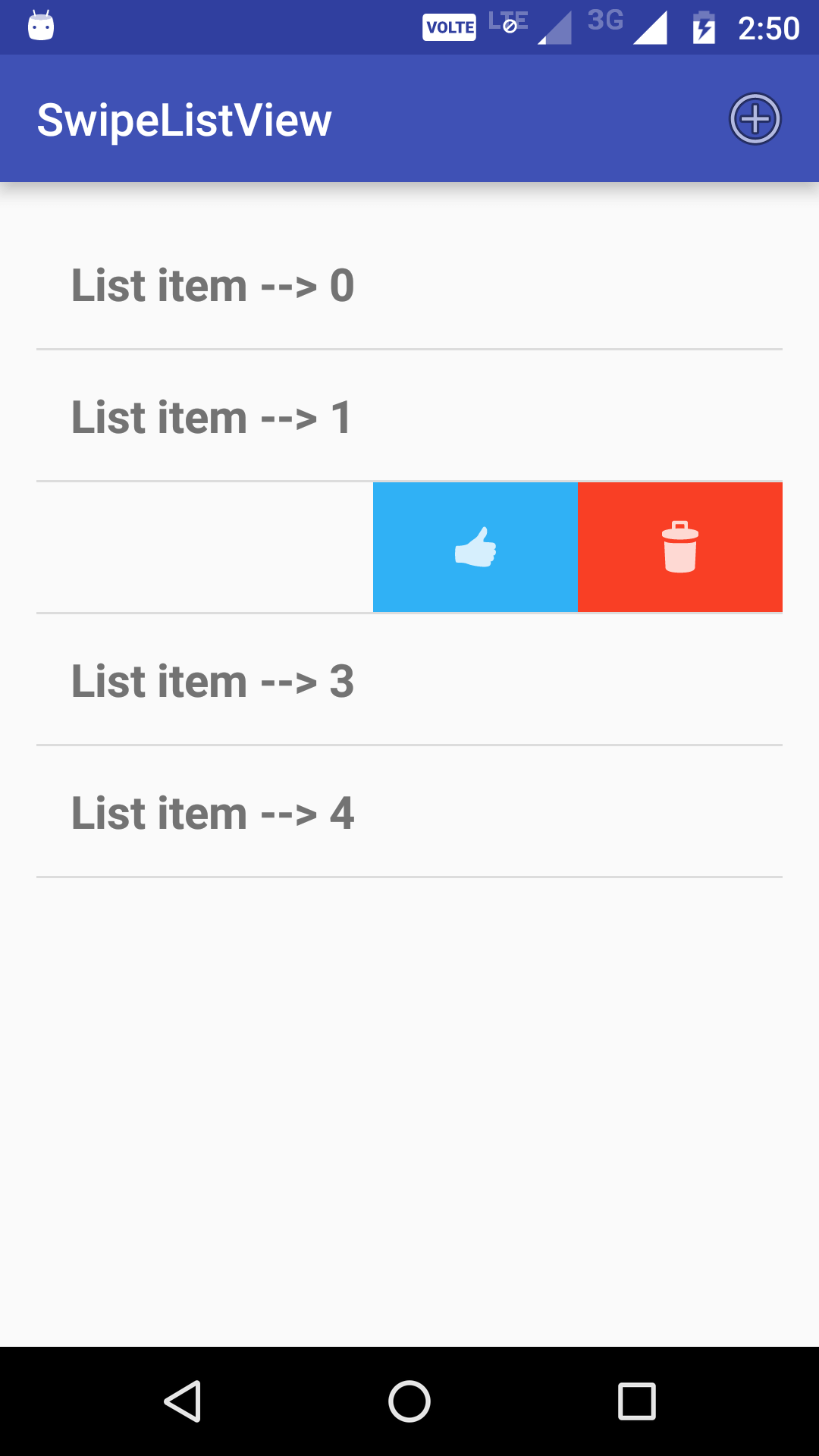
However, if you face any problem regarding Android apps list view, you can hire dedicated developers for help.
Want To Create An Android Application?
Validate your app idea and get a free quote.
Improving the User interface of the mobile app is very important. and if you want to stay ahead of the competition, it is essential to keep your mobile app up to date with the latest features. we always help our clients to keep launching new updates regularly as it re-engages their app audience. and if you also want to implement this feature, hire Android app developer from us to upgrade your app to latest features.
Grab a free copy of Swipeable Listview Android Example from Github.