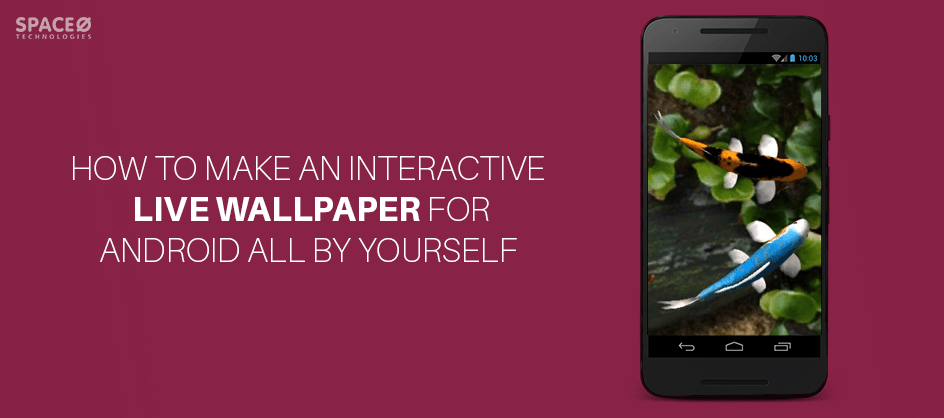Android offers a number of personalization features to help developers customize many aspects of their mobile app user experience. One of these features is live wallpaper for Android.
Live wallpapers are animated. They don’t remain as static background images and have interactive features.
A live wallpaper for Android is usually used as a background on the home screen that changes over time or animates in some way. If you own an Android device, you’ve probably seen a couple of built-in live wallpapers.
Now, as a mobile app developers company, you can also create and publish live wallpapers for Android. The process is not difficult. However, creating a live wallpaper that does not drain user’s device battery and is fascinating is something of a challenge.
But, in today’s Android application development tutorial, we’ll walk you through the process of creating a live wallpaper for Android that works well.
Let’s Get Started
Create a new project “Live Wallpaper”.
Add an Activity to mobile => Select Empty Activity.

Configure the project.
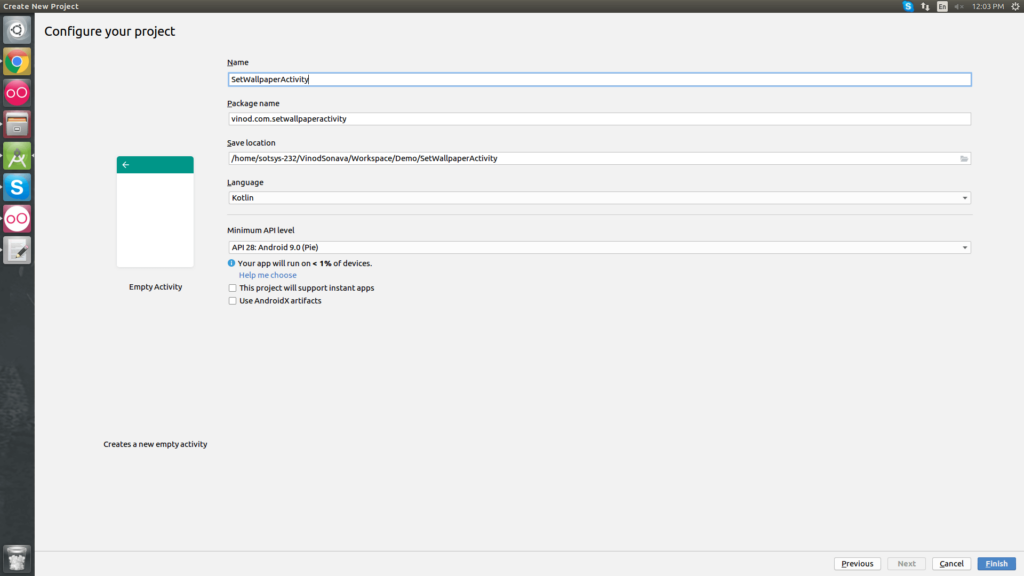
Step 1: Add dependencies in-app level build.gradle
dependencies { implementation fileTree(dir: 'libs', include: ['*.jar']) implementation "org.jetbrains.kotlin:kotlin-stdlib-jdk7:$kotlin_version" implementation 'com.android.support:appcompat-v7:28.0.0' implementation 'com.android.support.constraint:constraint-layout:1.1.3' }
Step 2: add below source in SetWallpaperActivity file
class SetWallpaperActivity : Activity() { override fun onCreate(savedInstanceState: Bundle?) { super.onCreate(savedInstanceState) setContentView(R.layout.activity_main) } fun onClick(view: View) { val intent = Intent( WallpaperManager.ACTION_CHANGE_LIVE_WALLPAPER ) intent.putExtra( WallpaperManager.EXTRA_LIVE_WALLPAPER_COMPONENT, ComponentName(this, MyWallpaperService::class.java) ) startActivity(intent) } }
Step 3: add below source in SetWallpaperActivity file
<?xml version="1.0" encoding="utf-8"?> <android.support.constraint.ConstraintLayout xmlns:android="http://schemas.android.com/apk/res/android" xmlns:app="http://schemas.android.com/apk/res-auto" android:layout_width="match_parent" android:layout_height="match_parent"> <Button app:layout_constraintBottom_toBottomOf="parent" app:layout_constraintLeft_toLeftOf="parent" app:layout_constraintRight_toRightOf="parent" app:layout_constraintTop_toTopOf="parent" android:id="@+id/btnWallPaper" android:paddingStart="@dimen/dimen_25dp" android:paddingEnd="@dimen/dimen_25dp" android:onClick="onClick" style="@style/button_style" android:text="@string/lable_click_here" android:layout_marginTop="@dimen/dimen_10dp"/> </android.support.constraint.ConstraintLayout>
Want To Create An Android Application?
Looking to Create An Android app? Get in touch with our experienced Android app developers for a free consultation.

Step 4: add below source in MyWallpaperService file
class MyWallpaperService : WallpaperService() { override fun onCreateEngine(): WallpaperService.Engine { return MyWallpaperEngine() } private inner class MyWallpaperEngine : WallpaperService.Engine() { private val handler = Handler() private val drawRunner = Runnable { draw() } private val circles: MutableList private val paint = Paint() private var width: Int = 0 internal var height: Int = 0 private var visible = true private val maxNumber: Int private val touchEnabled: Boolean init { val prefs = PreferenceManager .getDefaultSharedPreferences(this@MyWallpaperService) maxNumber = Integer .valueOf(prefs.getString(resources.getString(R.string.lable_number_of_circles), "4")!!) touchEnabled = prefs.getBoolean("touch", false) circles = ArrayList() paint.isAntiAlias = true paint.color = Color.WHITE paint.style = Paint.Style.STROKE paint.strokeJoin = Paint.Join.ROUND paint.strokeWidth = 10f handler.post(drawRunner) } override fun onVisibilityChanged(visible: Boolean) { this.visible = visible if (visible) { handler.post(drawRunner) } else { handler.removeCallbacks(drawRunner) } } override fun onSurfaceDestroyed(holder: SurfaceHolder) { super.onSurfaceDestroyed(holder) this.visible = false handler.removeCallbacks(drawRunner) } override fun onSurfaceChanged( holder: SurfaceHolder, format: Int, width: Int, height: Int ) { this.width = width this.height = height super.onSurfaceChanged(holder, format, width, height) } override fun onTouchEvent(event: MotionEvent) { if (touchEnabled) { val x = event.x val y = event.y val holder = surfaceHolder var canvas: Canvas? = null canvas = holder.lockCanvas() if (canvas != null) { canvas.drawColor(Color.BLACK) circles.clear() circles.add(MyPoint((circles.size + 1).toString(), x, y)) drawCircles(canvas, circles) } if (canvas != null) holder.unlockCanvasAndPost(canvas) super.onTouchEvent(event) } } private fun draw() { val holder = surfaceHolder var canvas: Canvas? = null canvas = holder.lockCanvas() if (canvas != null) { if (circles.size >= maxNumber) { circles.clear() } val x = (width * Math.random()).toInt() val y = (height * Math.random()).toInt() circles.add( MyPoint( (circles.size + 1).toString(), x.toFloat(), y.toFloat() ) ) drawCircles(canvas, circles) } if (canvas != null) holder.unlockCanvasAndPost(canvas) handler.removeCallbacks(drawRunner) if (visible) { handler.postDelayed(drawRunner, 5000) } } // Surface view requires that all elements are drawn completely private fun drawCircles(canvas: Canvas, circles: List) { canvas.drawColor(Color.BLACK) for (point in circles) { canvas.drawCircle(point.x, point.y, 20.0f, paint) } } } }
Step 5: add below source in MyPoint file
class MyPoint(var text: String,var x:Float,var y:Float)
Step 6: add below source in MyPreferencesActivity file
class MyPreferencesActivity : PreferenceActivity() { /** * Checks that a preference is a valid numerical value */ internal var numberCheckListener: Preference.OnPreferenceChangeListener = Preference.OnPreferenceChangeListener { preference, newValue -> // check that the string is an integer if (newValue != null && newValue.toString().length > 0 && newValue.toString().matches("\\d*".toRegex()) ) { return@OnPreferenceChangeListener true } // If now create a message to the user Toast.makeText( this@MyPreferencesActivity, resources.getString(R.string.lable_invalid_input), Toast.LENGTH_SHORT ).show() false } override fun onCreate(savedInstanceState: Bundle?) { super.onCreate(savedInstanceState) addPreferencesFromResource(R.xml.prefs) // add a validator to the "numberofCircles" preference so that it only // accepts numbers val circlePreference = preferenceScreen.findPreference(resources.getString(R.string.lable_number_of_circles)) // add the validator circlePreference.onPreferenceChangeListener = numberCheckListener } }
Step 7: add below source in XML.prefs file
<?xml version="1.0" encoding="utf-8"?> <PreferenceScreen xmlns:android="http://schemas.android.com/apk/res/android"> <CheckBoxPreference android:key="@string/lable_touch" android:title="@string/lable_enable_touch" /> <EditTextPreference android:key="@string/lable_number_of_circles" android:title="@string/lable_number_circles" /> </PreferenceScreen>
Step 8: add below source in AndroidManifest.xml file
<?xml version="1.0" encoding="utf-8"?> <manifest xmlns:android="http://schemas.android.com/apk/res/android" package="spaceo.livewallpaperdemo"> <application android:allowBackup="true" android:icon="@mipmap/ic_launcher" android:label="@string/app_name" android:supportsRtl="true" android:theme="@style/AppTheme"> <service android:name="spaceo.livewallpaperdemo.MyWallpaperService" android:enabled="true" android:label="Wallpaper Example" android:permission="android.permission.BIND_WALLPAPER"> <intent-filter> <action android:name="android.service.wallpaper.WallpaperService" /> </intent-filter> <meta-data android:name="android.service.wallpaper" android:resource="@xml/mywallpaper" /> </service> <activity android:name="spaceo.livewallpaperdemo.MyPreferencesActivity" android:exported="true" android:label="@string/app_name" /> <activity android:name="spaceo.livewallpaperdemo.SetWallpaperActivity" android:label="@string/app_name"> <intent-filter> <action android:name="android.intent.action.MAIN" /> <category android:name="android.intent.category.LAUNCHER" /> </intent-filter> </activity> </application> <uses-feature android:name="android.software.live_wallpaper" android:required="true" /> </manifest>
And done!
Once you successfully implement this code, you can easily create live wallpaper for Android.
Remember, live wallpapers are a useful way to expand your app beyond typical boundaries. However, while making the live wallpaper, make sure to render to the screen so that the user’s experience with their device does not suffer. And if you still face difficulty or any query like how much does it cost to make live wallpaper Android /HD live wallpaper/3D moving wallpapers, or how to make a live wallpaper android or 3D animation wallpapers, text live wallpaper, then you can consult with custom Android application design and development agency to make your live wallpaper work smoothly in Android device.
Get a free copy of Android Live Wallpaper Demo from Github.