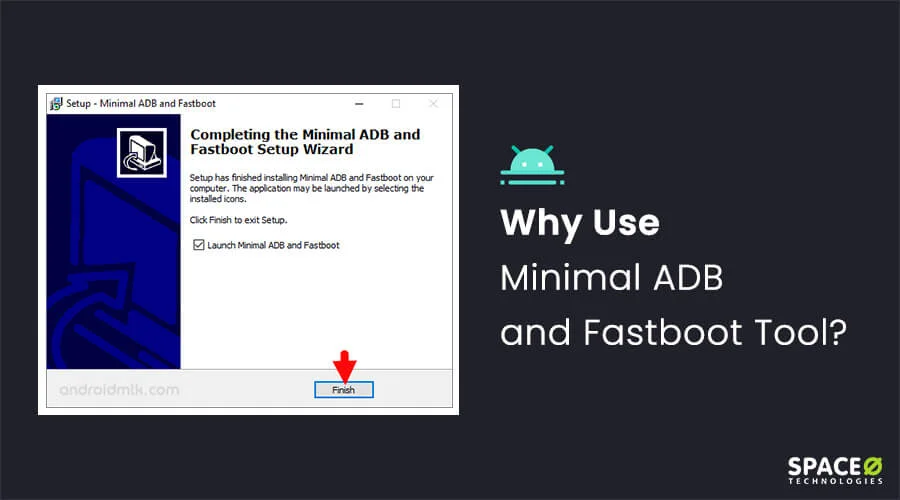Want to debug, modify or update your smartphone? Thinking of downloading unauthorized apps or flashing custom ROMs? All you need is a USB cable and the Fastboot and ADB tools.
ADB and Fastboot are two of the most powerful tools offered by Android Studio. These tools will let you control your Android device with a few simple commands. But to use ADB or Fastboot, you have to go through the time-consuming process of downloading and installing the Android SDK.
With Minimal ADB and Fastboot Tool, you can download just the FastBoot and ADB components individually.
You can efficiently perform all tasks such as data transfers, phone backups, flash ROMs, recoveries, and even install new apps within seconds of installing.
To provide a quick idea of minimal ADB and Fastboot tools, we have written this blog that discusses top features followed by a comprehensive installation guide.
Table of Contents
Download the Latest Version of Minimal ADB and Fastboot
To download Minimal ADB and Fastboot tool, use the secure link below-
Minimal ADB & Fastboot 1.4.3:
What is Minimal ADB and Fastboot Tool?
Minimal ADB and Fastboot Tool is a command-line tool used to control smart devices like mobile phones, tv set-top boxes, and tablets with a computer. It is an essential tool for an Android developer, as it incorporates both the Fastboot and ADB tool.
The Minimal ADB and Fastboot tool automatically install the latest version of the Fastboot and ADB tool. This way, you can start working with Fastboot and ADB commands instantly. Moreover, you need not install the whole Android SDK package, which includes many unnecessary tools and utilities.
Before we look at the features of this tool, let’s understand why ADB and Fastboot are so valuable for Android developers.
What is ADB?
ADB or Android Debug Bridge is a client-server program that lets developers communicate with Android devices. Using ADB commands, you can perform complex tasks with your Android phone, such as installing apps not included in the official Play Store, accessing hidden features, copying files and directories, and recording your screen without third-party apps.
But to install ADB and Fastboot, we need to go through the lengthy process of installing and setting up the Android SDK.
What is Fastboot?
Fastboot is also a middleman between your computer and Android devices. But in comparison to ADB, Fastboot only works when the device is turned off and is in the Fastboot/Bootloader mode.
Using Fastboot, you can work with system partitions on your device, unbrick the phone, and flash custom ROMs and recoveries. But Fastboot is most commonly used for updating the Android device manually and installing a custom recovery.
Have an Android App Idea in Mind?
Book a free consultation with our Android expert. Discuss your idea, devise a plan, and start developing

Why Use Minimal ADB and Fastboot?
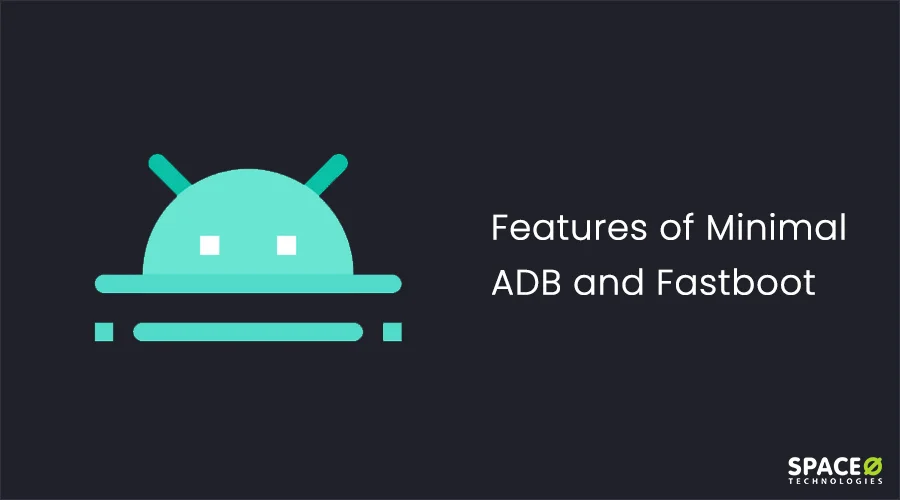
Now we know how Fastboot and ADB utilities work, let’s understand why Minimal ADB and Fastboot Tool is the best choice to install ADB and Fastboot drivers.
Lightweight
The Minimal ADB Fastboot installer is extremely lightweight, requiring only around 2MB in space. In comparison, other installation methods like the Android SDK package can be more than 1.5 GB.
Quick Installation
The tool is small and takes just a few seconds to download and install. Just download and run the .exe file. Follow the on-screen instructions and your package will be installed.
Simple to Use
You only need to set up your computer and ADB device once. With this tool, you can use simple ADB and Fastboot commands to execute complex tasks.
Combines ADB and Fastboot Features
You normally use ADB for accessing system folders and Fastboot for accessing the device’s system partitions. Minimal ADB and Fastboot combine both, allowing you to perform flashing, unlocking, data transferring and rooting on your devices.
Supported by Windows
The tool supports all versions of Windows (XP, Vista, 7, 8, 8.1 and 10) and works on both 32-bit and 64-bit operating systems.
Digitize Your Business Plan With a Powerful Mobile App Solution
Contact our mobile app development experts to get a free consultation.
How to Install Minimal ADB and Fastboot [3 Easy Steps]
Below is a simple guide of just 3 simple steps to install Minimal ADB and Fastboot on your Windows computer.
Prerequisites
Before starting the installation, make sure to do the following –
- Activate Developer Options on the Android phone
- Turn on USB Debugging mode or ADB Debugging mode on the Android device
- Make sure your device is connected to your computer’s USB port
- You have installed the necessary USB drivers, and your computer is recognizing your device
Installation Steps
Step 1 – Download
- Download the latest version of the Minimal ADB & Fastboot package from here.
Step 2 – Installation and Setup
- Open the ADB and Fastboot files by double-clicking.
- Right-click on the ‘minimal_adb_fastboot_v1.4.3_setup’ exe file and select ‘Run as Administrator’
- This will launch the Setup Window. Click ‘Next’.
- Read the copyright information given and Click ‘Next’.
- Specify the destination directory/folder you want to store the files(Select Local Disk C or where you installed your OS). Click ‘Next’.
- Name the shortcut created by default on your Start Menu. Click ‘Next’.
- Choose if you want to create a shortcut on your Desktop’s homepage. Click ‘Next’.
- Click ‘Install’.
- Click ‘Finish’ once the installation is completed.
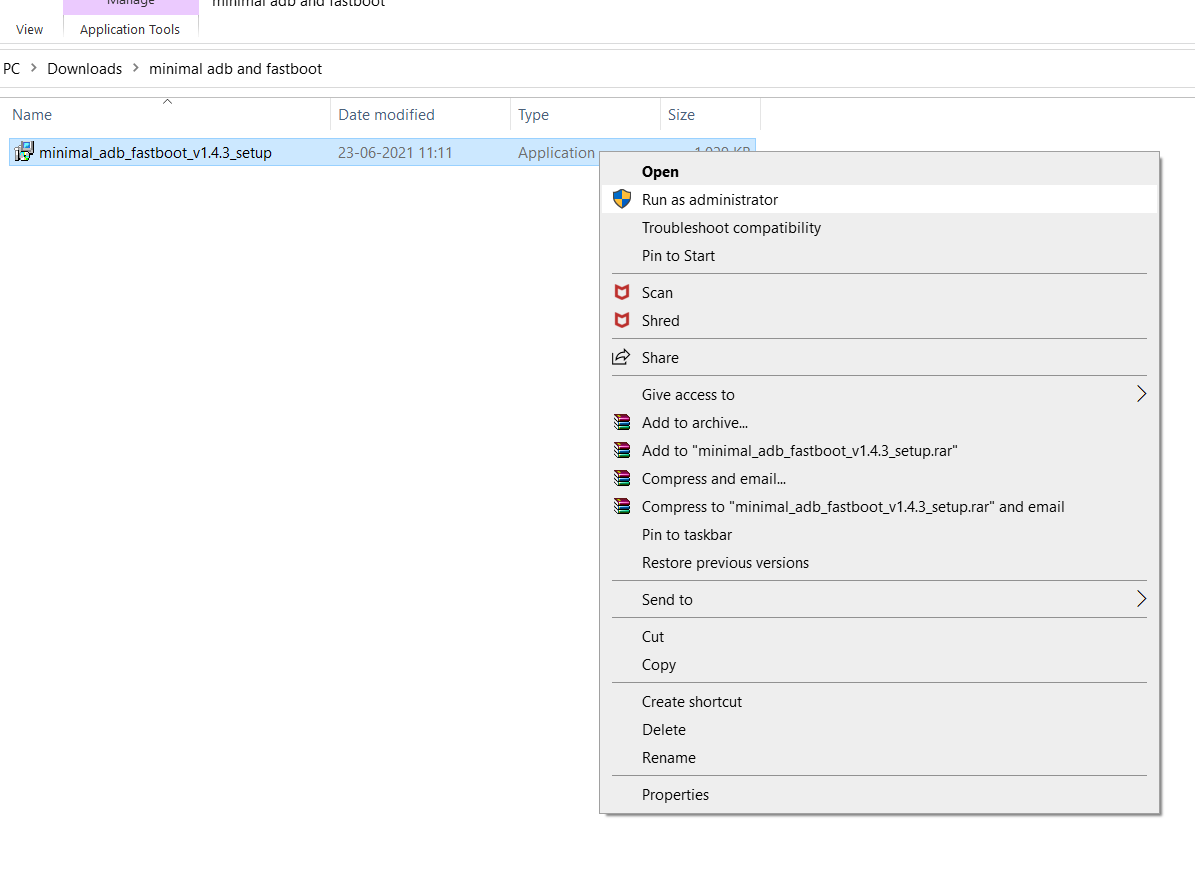
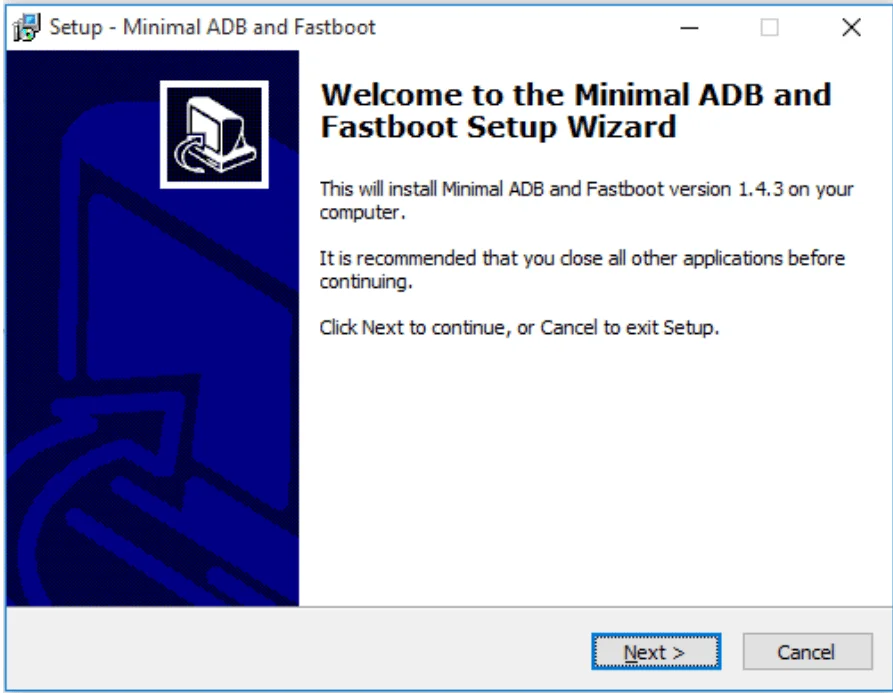
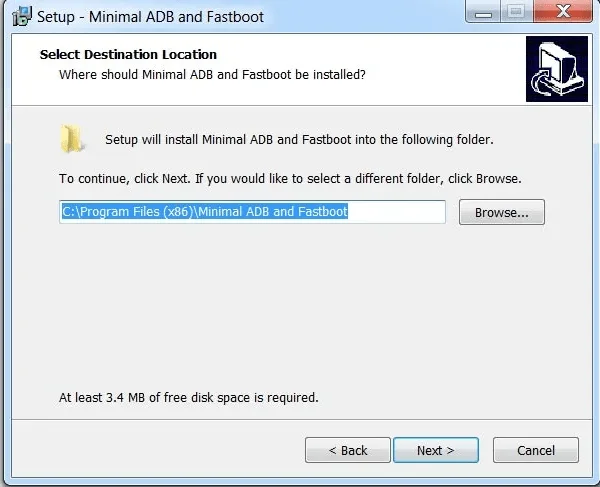
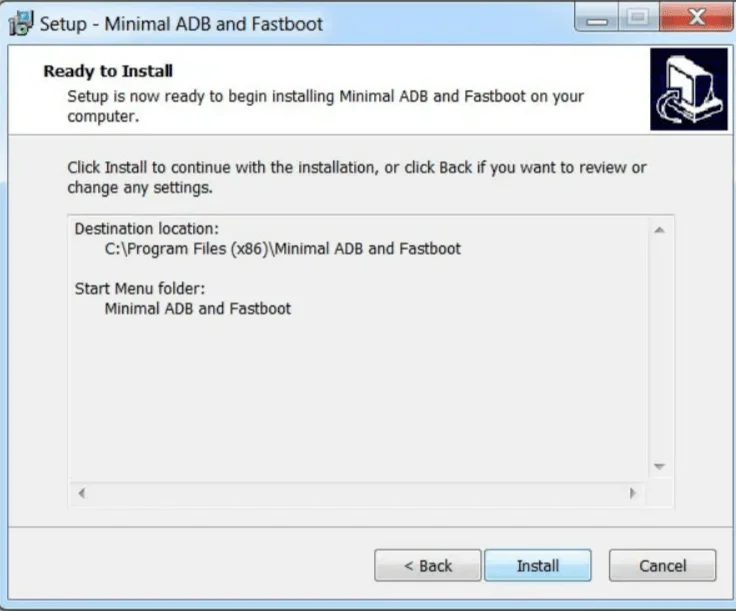
Step 3 – Launch and Start Exploring
- Click on the desktop icon or the start menu folder to launch the tool.
- ADB command prompt window opens up.
- To check if everything is working well, enter command- ADB devices.
- It will show the list of ADB devices connected to your computer.
- If the command window shows ‘Unauthorized’
- Open your device and check USB Debugging settings.
- Select ‘Allow USB Debugging’ and click OK.
- The tool is ready to use.
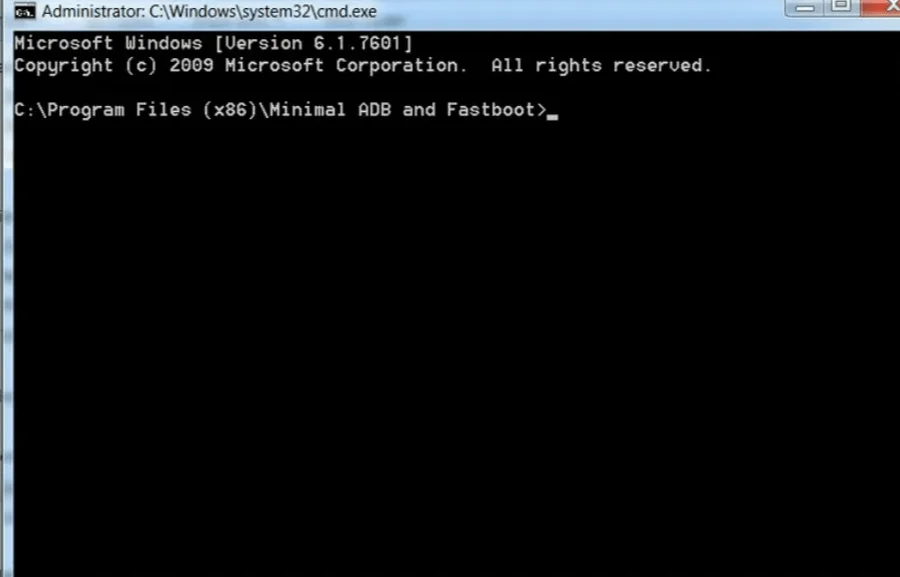
Now that you are all set up, wondering where to start? Want to know which ADB and Fastboot commands to use? Read our blog on 10 powerful Fastboot Commands [+Cheat Sheet Download]
Conclusion
We have provided a comprehensive installation guide for the very popular Minimal ADB and Fastboot Tool. Being a leading Android development agency, our experienced Android developers prefer this tool because of its simplicity and lightweight nature.
Facing any difficulties in the installation process? Have any queries about Android development? You can contact our expert Android team for guidance.
Wondering how to validate and start developing your mobile app idea? Book a free consultation with our IT experts, who have developed 3500+ mobile apps.