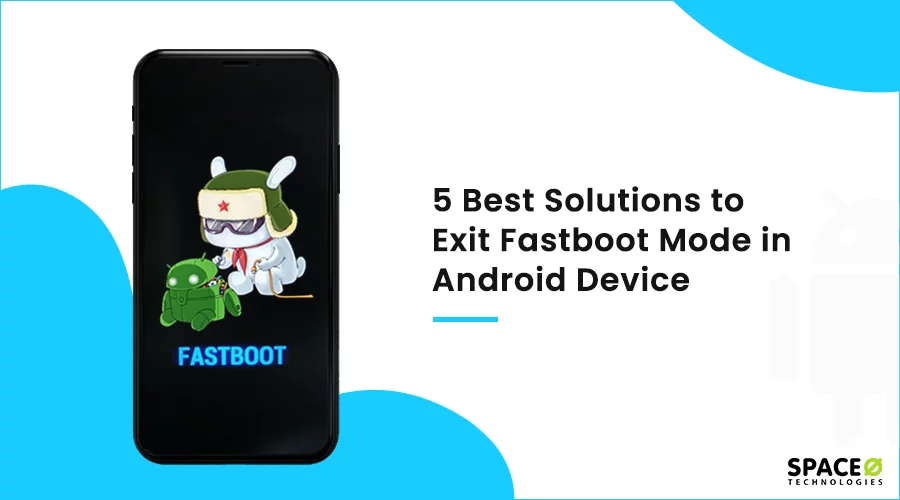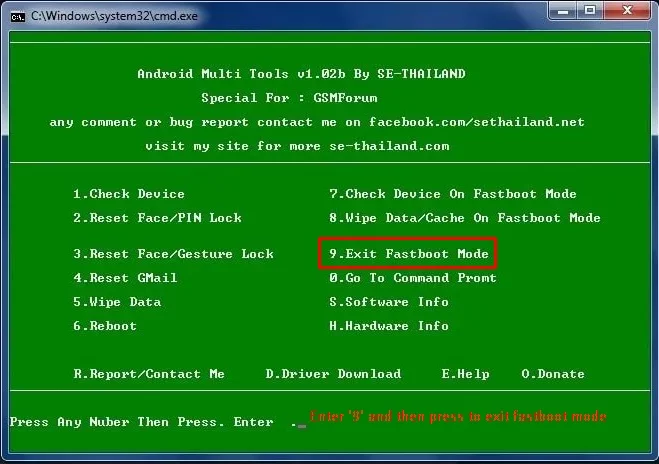Are you stuck in the fastboot mode while writing data directly to your phone’s flash memory? We know fastboot mode has multiple benefits to customize your Android phone. However, if anything goes wrong, there is a possibility that you might get stuck in fastboot mode.
Being an Android Developer, if you are in a similar situation, and your device is too adamant to exit fastboot mode, then here are the easiest solutions for you. We have designed this blog exclusively for you.
Through this blog, you will find:
- 5 best solutions to get out of fastboot mode
- What is fastboot, and how does fastboot mode work
- If fastboot mode can erase all data or not
- Check what happens when the phone enters fastboot mode
Table of Contents
What is Fastboot Mode?
In Android, fastboot is a protocol or a diagnostic tool that is a part of the Android SDK Platform Tools collection. Fastboot helps to renew the flash files on your Android devices directly.
Fastboot mode is also an alternative to the recovery mode that helps you with the installations and updates.
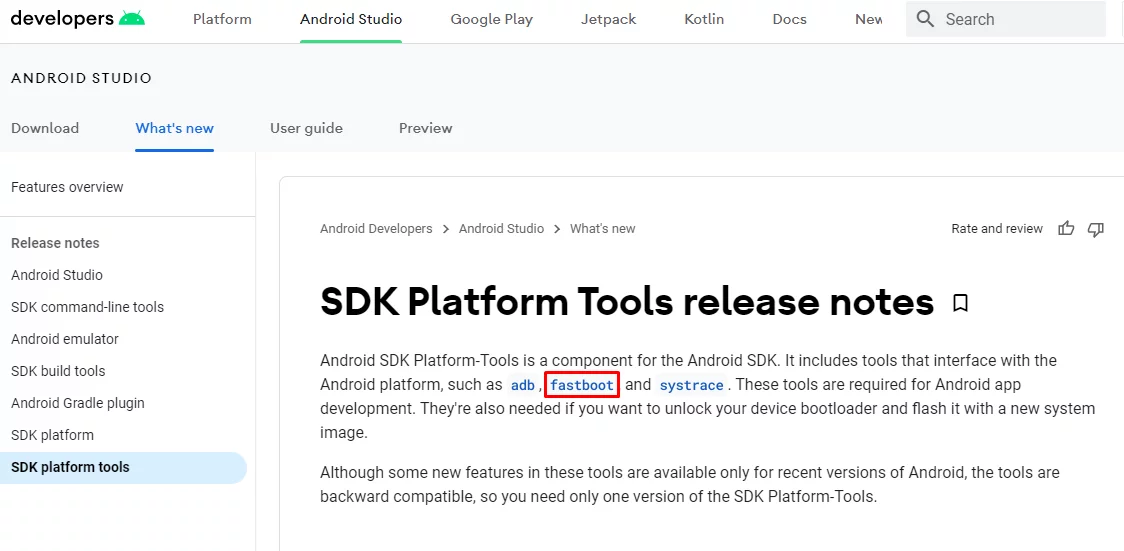
Source: Android
Fastboot mode helps to modify or write data directly to your phone’s flash memory. Fastboot mode even provides you access to your device’s partitions, the data partition, and the boot partition.
Simply, fastboot mode gives you the right to modify certain parts of your phone’s essential files. For safety purposes, manufacturers often lock these files to avoid performing fastboot mode. However, if your manufacturer has allowed the bootloader to be unlocked, you can do fastboot your Android device with fastboot mode.
This will allow you to start making alterations using different fastboot commands, such as the erase command, the update command, and the format command. People use fastboot mode to:
- Unlock the bootloader
- Flash a custom recovery
- Flash stock firmware
- Make changes to the flash file system or flash memory
Do You Have an Idea for an Android App?
Want to consult with expert Android app developers who have experience in developing over 1600 Android apps?

Above we have discussed what does fastboot mode mean. Next, learn how to exit fastboot mode in Android.
Reboot Your Device
Not sure, how to get out of fastboot mode? The simplest solution to getting out of fastboot mode is to restart your device. Click on the power button to turn the device off and then turn it on to get out of fastboot mode.
You can also fix several Android System issues with exiting fastboot mode, such as phone stuck on the black screen, Android update failed, apps keep crashing, unresponsive or bricked Android devices, and most Android OS problems.
Restart Your Android Device
With this strategy, you can even apply the hardware keys. Press and hold the power button or power key continuously for fifteen seconds to fix Android stuck on fastboot mode. The Android devices will vibrate once and then restart. In some phones you might need to hold the power and volume down button simultaneously to restart.
Take Out the Battery
If you have a smartphone that comes with a removable battery, then simply pull the battery out from your device.
If you do not have an option to take the batteries out, take your Android phone to a nearby service center. Once the battery is out, wait for some time. Now place it again in its place and turn on your device. You will exit the fastboot mode.
Use Android Multi Tools
With Android Multi-Tool, you can easily install this software on Windows Operating System without facing any technical challenge.
Now, launch it as an administrator and connect your Android smartphone that is stuck in fastboot mode.

Lastly, you will just need to follow the steps to fix Android stuck in fastboot mode.
Note: Please know that some numbering options might be different in your case.
Use Minimal ADB and Fastboot Tool
Minimal ADB Tool and Fastboot Tool are for all Android root users. So, if you are looking for a great idea to know how to exit fastboot mode, this is the best option. With this, you also get an ADB driver package that lets you connect your device to a PC.
In fact, this tool helps you to unlock the bootloader and flash custom ROM. Apart from this, you also do not need to install the Android SDK.
Now let’s check the following steps to fix an Android stuck in fastboot mode.
👉 Connect your Android phone to your Windows computer via a USB cable.
👉 Download the ‘Minimal ADB and Fastboot Tool’ on a Windows computer.
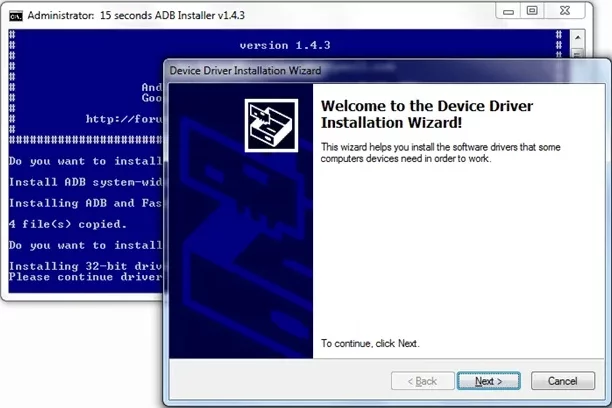
👉 Go to installation directory – [adb folder: My computer > C Drive > Program Files > adb folder]
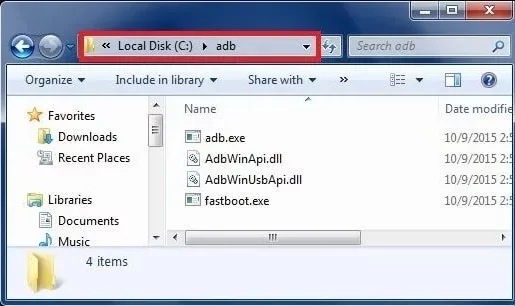
👉 Firstly, open the extracted folder using File Explorer. Now hold down Shift and right-click anywhere blank, and just select ‘Open command window’.
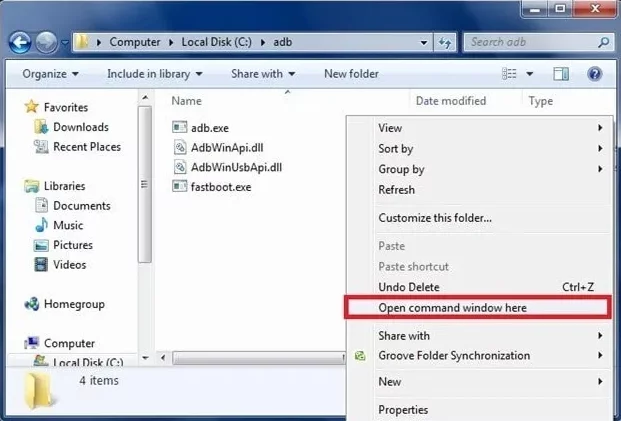
Once the Command Prompt launches, type the ‘fastboot devices’ command in the command window and press enter.
Note: In case your PC is not connected with your device, then the above ADB command will not show any serial number. In that case, you can try installing USB drivers to try these steps again.
👉 You can check that your device is now listed on the screen. Now, run the command (fastboot reboot) to reboot your device and fix the phone stuck in fastboot mode.
Your Android phone is now in normal mode.
Want to Create an Android App That Helps You Make Money?
Consult our App development team, who is well versed in using high-end technologies like ML and IoT.
Why Do You Need Fastboot Mode?
Have you ever thought of modifying the existing features of your Android phones? Then, you are in dire need of fastboot mode. You need fastboot mode as it enables you to:
- Unlock bootloader
- Flash a custom recovery
- Flash a system image
- Flash custom ROM
- Flash images
With the help of Android fastboot mode, you have access to modify the structure of your phone’s software, from its operating system to the very kernel or the recovery mode, which is used to recover the device’s original state.
However, you will need to unlock the bootloader initially to modify several parts of the Android system. This will not be allowed with your phone’s stock Android software. So, if you want to do all these, fastboot mode would help.
How Does Fastboot Work?
Fastboot mode lets you flash and change files on your device using some simple lines of code. To fastboot, you need to switch your Android device to fastboot mode.
Please know that the process may not be the same for every device.
- Connect the phone to your computer via a USB cable
- Launch fastboot on your computer through Command Line Interface
- You can use command prompt, bash, and terminal
- You have successfully entered into the fastboot mode
You can make changes according to your requirements in the flash memory. The files on which you have worked will be loaded by the bootloader when you will restart your device. It will replace the old files with the newer files.
Frequently Asked Questions
Does fastboot mode erase the data of Android devices?
No, there will not be data loss in fastboot mode. However, if you have used the erase command, then your data will be deleted. Please ensure that you have a backup of your Android device before you perform the command to erase.
What happens when the Android device enters fastboot mode?
When your Android device enters fastboot mode, you will see options like fastboot reboot, fastboot flash system, fastboot flashing unlock, and erase partition. These options of fastboot mode allow you to write data directly to your phone’s flash memory.
How long does Fastboot Mode take?
Fastboot mode takes about 30 seconds for the phone to force a reboot. Just keep holding the power button for a while longer to enable the fastboot mode.
Ready to Exit Fastboot Mode?
We hope that these 5 best solutions will help you to exit fastboot mode. If you face any challenge while getting out of fastboot mode or want to discuss your Android app idea, contact our team of experienced Android app developers.
Being one of the top Android app development agencies, Space-O Technologies has experience in developing more than 1600 Android apps. No matter how complex your needs are, we will provide the best and effective solution.
In fact, some of the best Android apps like Glovo, an on-demand app are featured in TechCrunch and Bloomberg. It has gained more than 50 million downloads with 4.5-star ratings. So, consult us today to validate your app idea and get a free consultation.